Google Ads
Connecting your Google ads account
Using the Google Ads connector found in Company Settings you are able to transfer data from Squeezely to your Google ads account. This guide covers how your data is transferred to Google and where to find it in your Google Ads Account.
What will happen when I install the Google Ads Connector?
- Tracker events your website sends to Squeezely, will be sent to the gtag associated with your Google Ads account.
- A conversion action will be added to your Google Ads Account under 'Conversions'. By default this conversion action will be excluded from your accounts reporting.
- Audiences exported to Google Ads from Audience builder will be synced to your Google Ads Account.
Setting up the connector
Go to Company Settings to install the Google Ads Channel connector.
To get started, click on 'Connect Google'. You will be redirected to a Google Login page. Login to the account you want to connect to Squeezely and press 'Next'. Accept the connection to Squeezely, and you will be redirected back to the Squeezely Platform.

Select your Adwords Account
Use the dropdown menu to find the Adwords account you want to link to Squeezely Platform. This is where we will export audiences and campaigns to.
If you are using a Google Adwords Manager Account, select this first. You will be asked to select your managed account in the next step of the process.

Adwords Managed Account
Linking an account associated with your manager account? Go ahead and select this from the dropdown menu.
Not using a managed account? Please press the switch to indicate this.
Press 'save' when done to confirm your settings
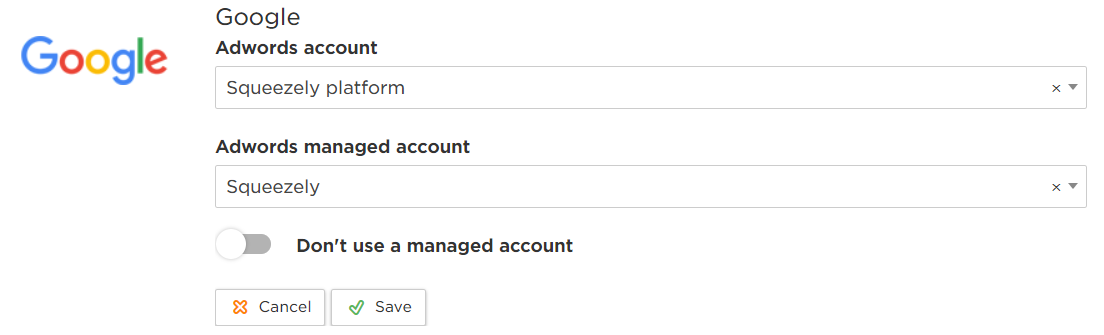
Squeezely Audiences
Login to your Google ads account and click on 'Tools & Settings', find 'Shared Library' and click on 'Audience manager'.
In Audience Manager, you will find an overview of all the Squeezely Audiences that have been synced to Google Ads.
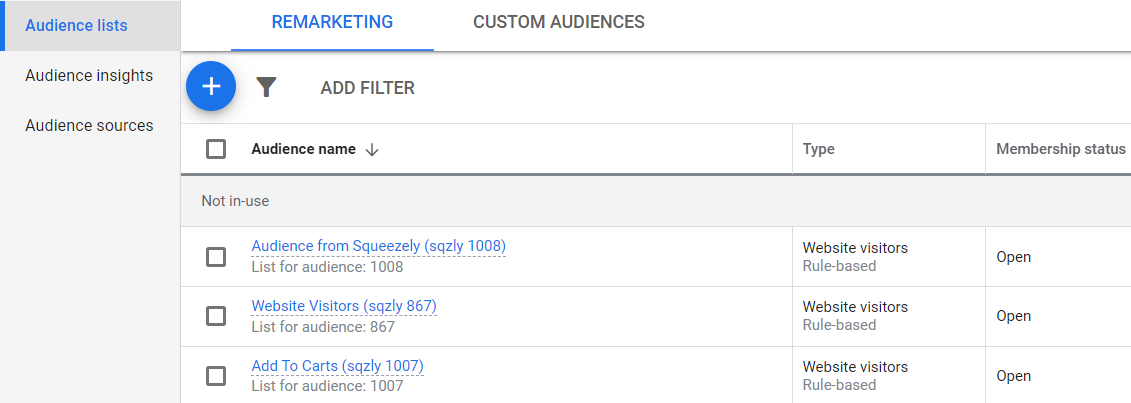
Click on the audience name to inspect all the audience settings that have been published from Squeezely.
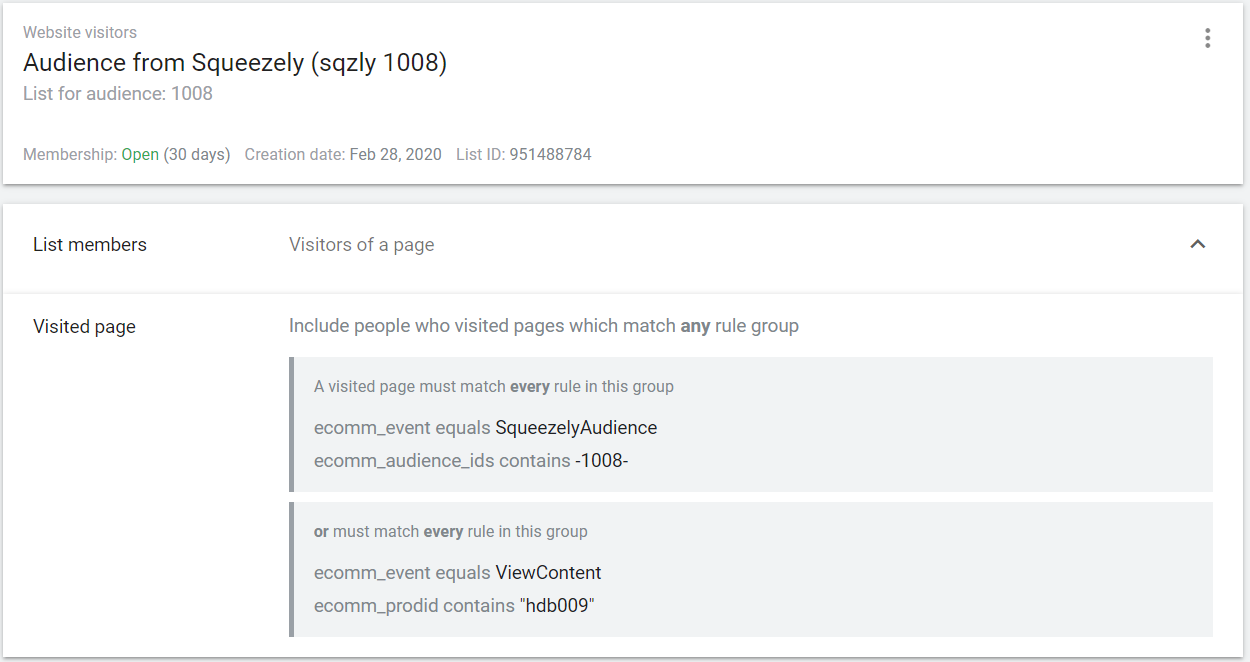
Squeezely Events in Google Ads
Event that are being sent to the Squeezely Javascript Tag from your website are also relayed to the Gtag related with your Google Ads account.
To review events being sent to your Google Ads Gtag, go to 'Tools & Settings', find 'Shared Library' and click on 'Audience manager'. Within 'Audience Manager' find 'Audience Sources'.
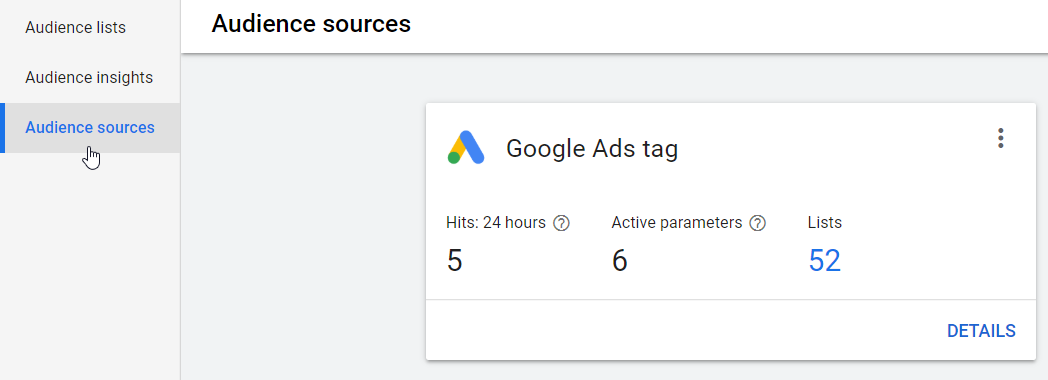
Click on 'Details' to analyze events transferred to your Google Ads Tag. Squeezely events can be found under the parameter 'ecomm_event'.
This list will contain all the events you send to Squeezely, as well as the following events generated by Squeezely:
- SessionStart - This determines the start of a new website session for a visitor.
- SqueezelyAudience - This event transfers all audience id's know for the visitor to Google Ads.
- PersonalizationView - This event is sent every time a visitor has viewed a personalization on your website.
- PersonalizationClick - This event is sent every time a visitor has clicked on a personalization on your website.
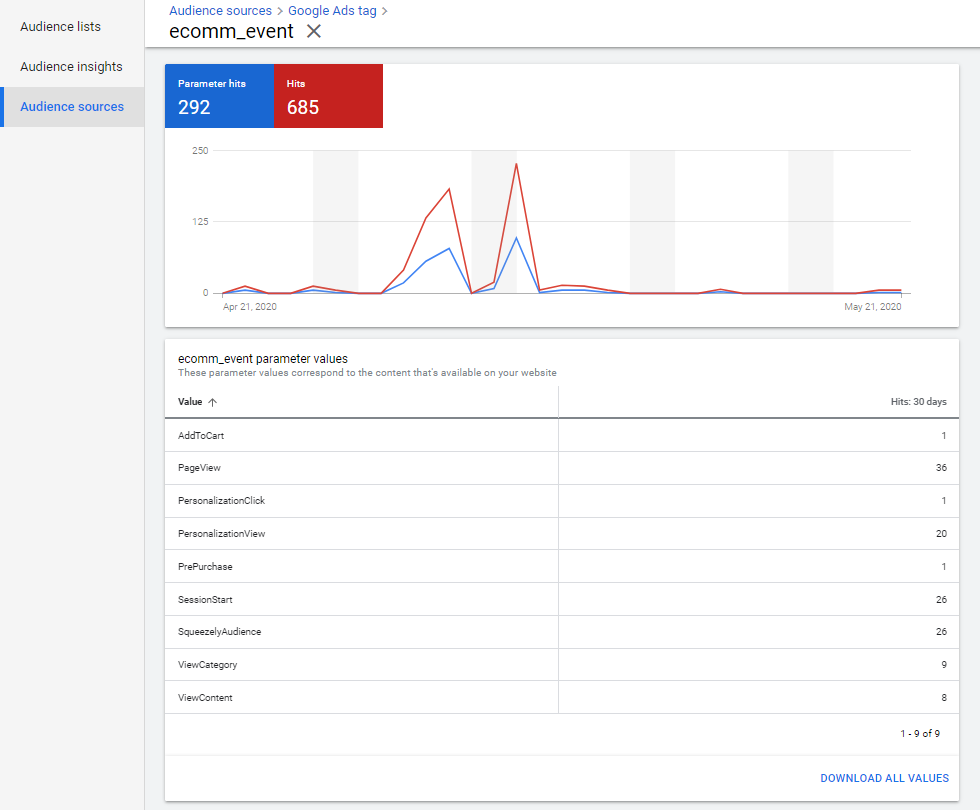
Squeezely Conversion in Google Ads
After connecting your Google Ads account to Squeezely, a conversion action will be added to your account. Go to 'Tools & Settings' > 'Measurement' > 'Conversions' to find it.
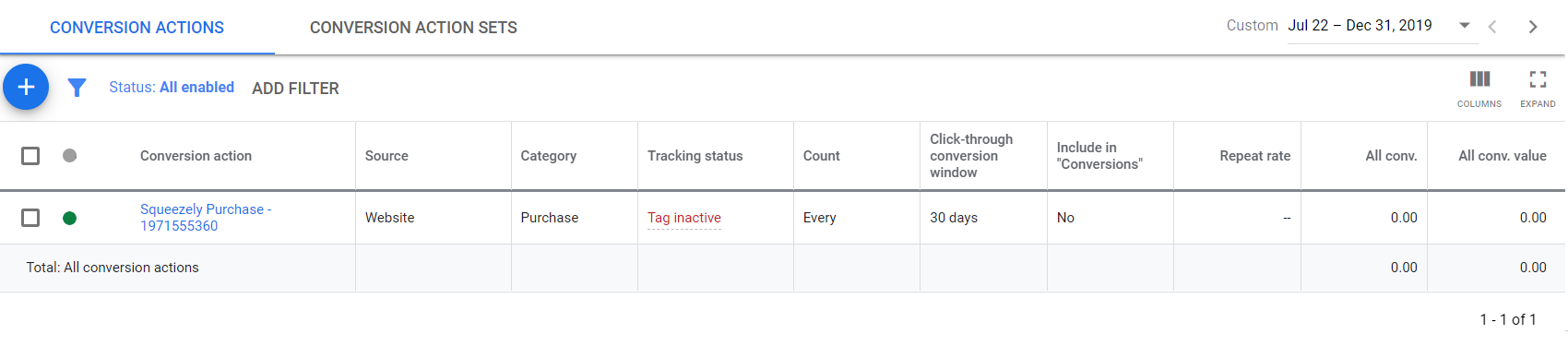
This Conversion action is based on the Purchase events Squeezely is receiving from your website. By default this conversion event will be set not to be included in "Conversions". This prevents it from being counted in your Google Ads campaign statistics. If you would like to include the conversions in your reports, go ahead and set include in "Conversions" to "Yes".
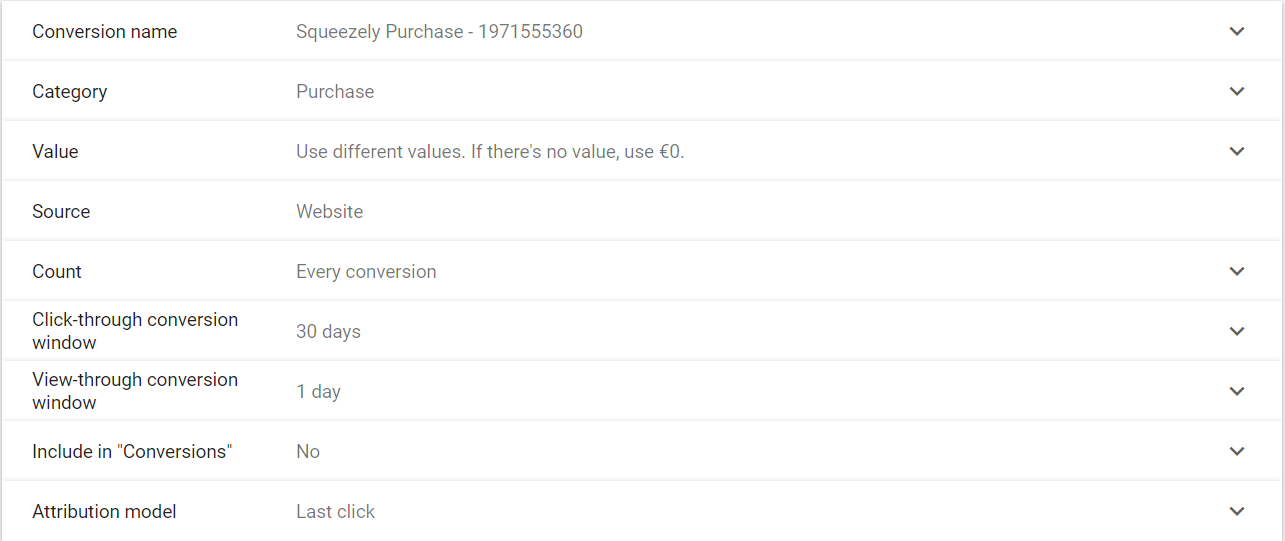
Search
Navigate
Want to find info about a specific feature? Check out these topics below!