SalesForce Marketing Cloud
Using Squeezely with SalesForce Marketing Cloud
Find out how to use Squeezely the integration between Squeezely and Marketing cloud. This guide covers:
- Setting up the connection
- Creating a SF Journey Entry Event
- Triggering a SF Journey from a Squeezely Journey
- Sharing between Business Units
Setting up a connection between Squeezely and SalesForce Marketing Cloud
First you need to create a Installed Package. In SalesForce, go to Administration → Account → Installed Packages.
Click New.
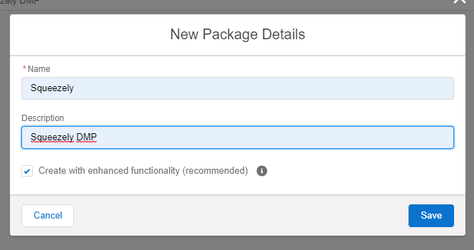
Click Add Component. Choose API Integration. Choose Server-to-server like below:
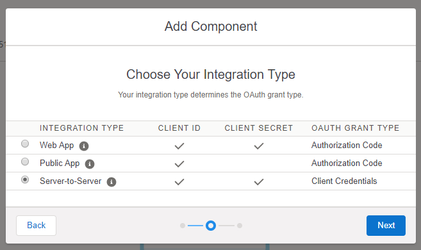
Check all scopes, or select only the ones you wish to grant Squeezely access to. Click Save.
You will see the package overview. Save the Client Id, Client Secret and Auth url:
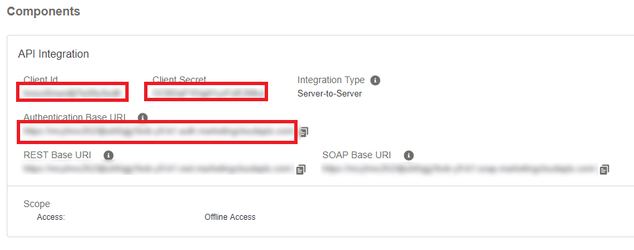
In Squeezely, go to your company settings and click the SalesForce button. On below form, fill in all the fields.
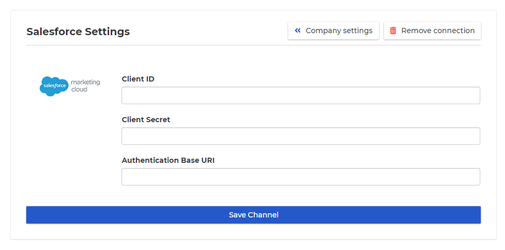
Click Save Channel. SalesForce is now connected!
Creating a SF Journey Entry Event
You can trigger a SF Journey from a Squeezely Journey. To do this we must create an entry event in Salesforce.
In Salesforce, go to your Journey. Add an Api Event as an Entry Source.
You are now asked to define the entry source and select a Data Extension. Select the Squeezely Extension for Events, which is automatically created by Squeezely when you connected Salesforce.
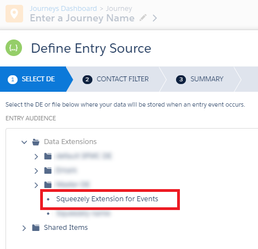
Click Next. On the next page Choose a contact filter if you like. Click Next. Click Done.
You can now create the rest of your Journey in SalesForce.
Triggering a SF Journey from a Squeezely Journey
Now you are ready to trigger a SalesForce Journey from a Squeezely Journey.
Go to the Squeezely Journey builder and in your Journey, add an Email node.
In the node settings, you can select the SalesForce Journey you want to trigger.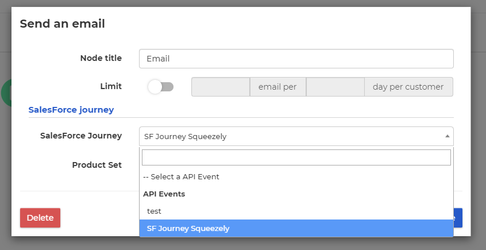
Click Save. Thats it!
Your Salesforce Journey will now be triggered when someone reaches the email node.
Optional: sharing between business units
If you want to share a data extension between subaccounts, you can move the extension to Shared extensions.
To do this, go to Audience builder → Contact Builder → Data extensions, and click the Squeezely extension:
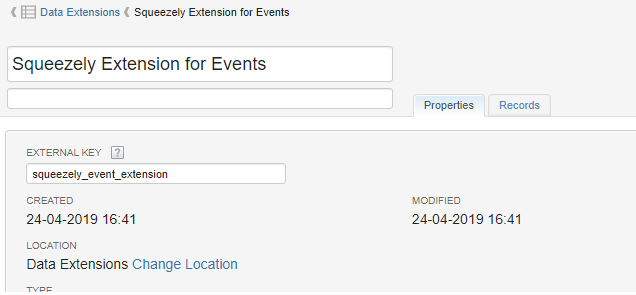
Click Change location and move it into the Shared items folder:
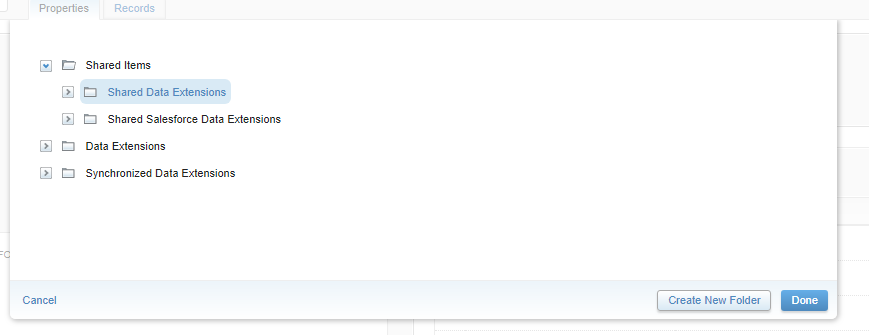
You can now use this extension in all accounts.
q
Search
Navigate
Want to find info about a specific feature? Check out these topics below!