Google Analytics
Connecting your Google Analytics
Using the Google Analytics connector found in Company Settings you are able to transfer data from Squeezely to your Google analytics account. This guide covers how your data is transferred to Google Analytics and where to find it in your Google Analytics Account.
What will happen when I install the Google Analytics Connector?
- Events selected in the connector setup will be forwarded to Google Analytics as they occur on your website
- Pageview events will be forwarded to Google Analytics as regular events. To avoid this, remove Pageview from the list of forwarded events.
- Other events will be placed in a seperate Event Category named 'Squeezely event'.
- Squeezely Generated events canalso be transferred to Google Analytics by selecting them as forwarded events.
Setting up the connector
Go to Company Settings to install the Google Analytics connector.
- Switch the button for 'Google analytics event forwarding enabled'
- Fill in the UA-code associated with the Google Analytics account you want to use.
- Select the events that need to be forwarded to Google Analytics by Squeezely.
To avoid events from appearing in Google Analytics twice, please carefully review the events you are forwarding from Squeezely before saving.
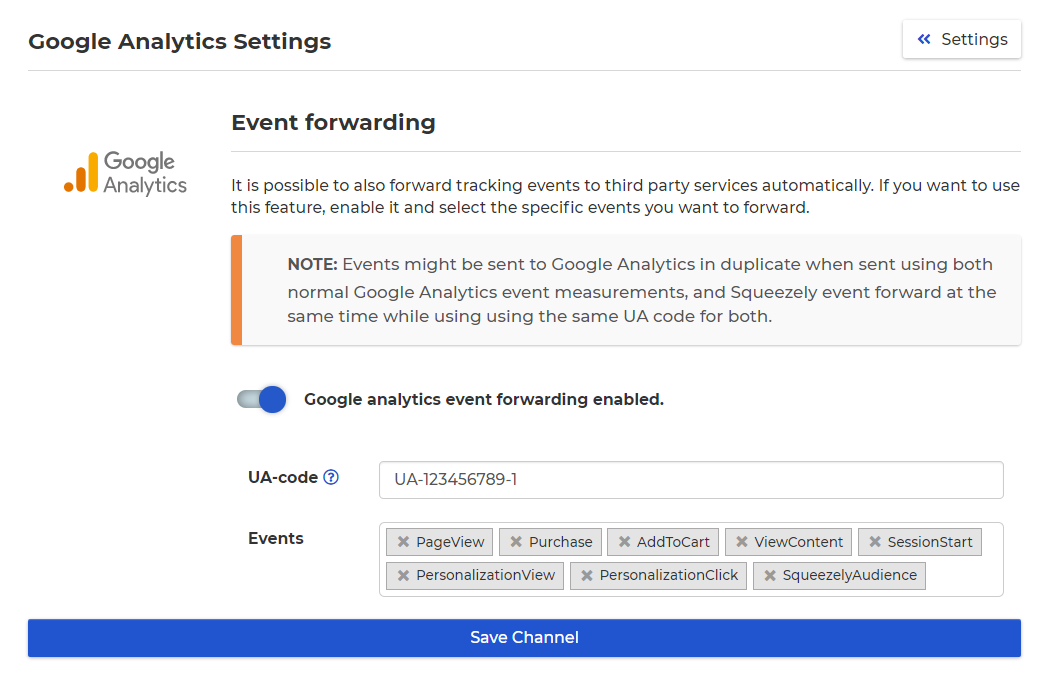
Squeezely Generated events
The following events generated by Squeezely can be sent to Google Analytics.
- SessionStart - This event determines the start of a new website session for a visitor.
- SqueezelyAudience - This event transfers all audience id's know for the visitor to Google Analytics on every page load.
- PersonalizationView - This event is sent every time a visitor views a personalization on your website.
- PersonalizationClick - This event is sent every time a visitor clicks on a personalization on your website.
Subscribe - This event is sent every time a visitor subscribes via a personalization. Sent by default.
PersonalizationView & Personalization Click events contain both the ID for your personalization, as well as the variant id.
SqueezelyAudience contains all audience id's know for the user on the pageload.
Finding your UA-code in Google Analytics
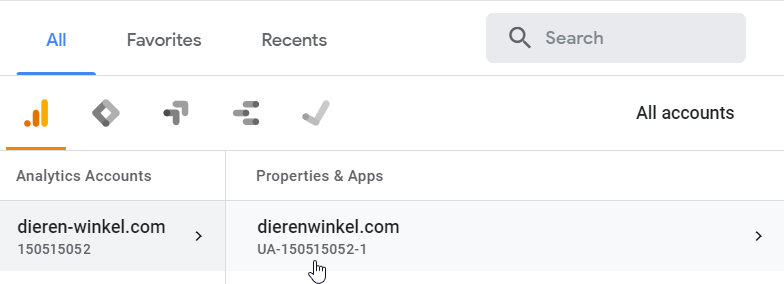
Finding your events in Google Analytics
In your analytics account, use the navigation bar on the left to find 'Behavior' > 'Events' > 'Overview'.
Events forwarded from Squeezely can be found under Event Category 'SqueezelyEvent'.
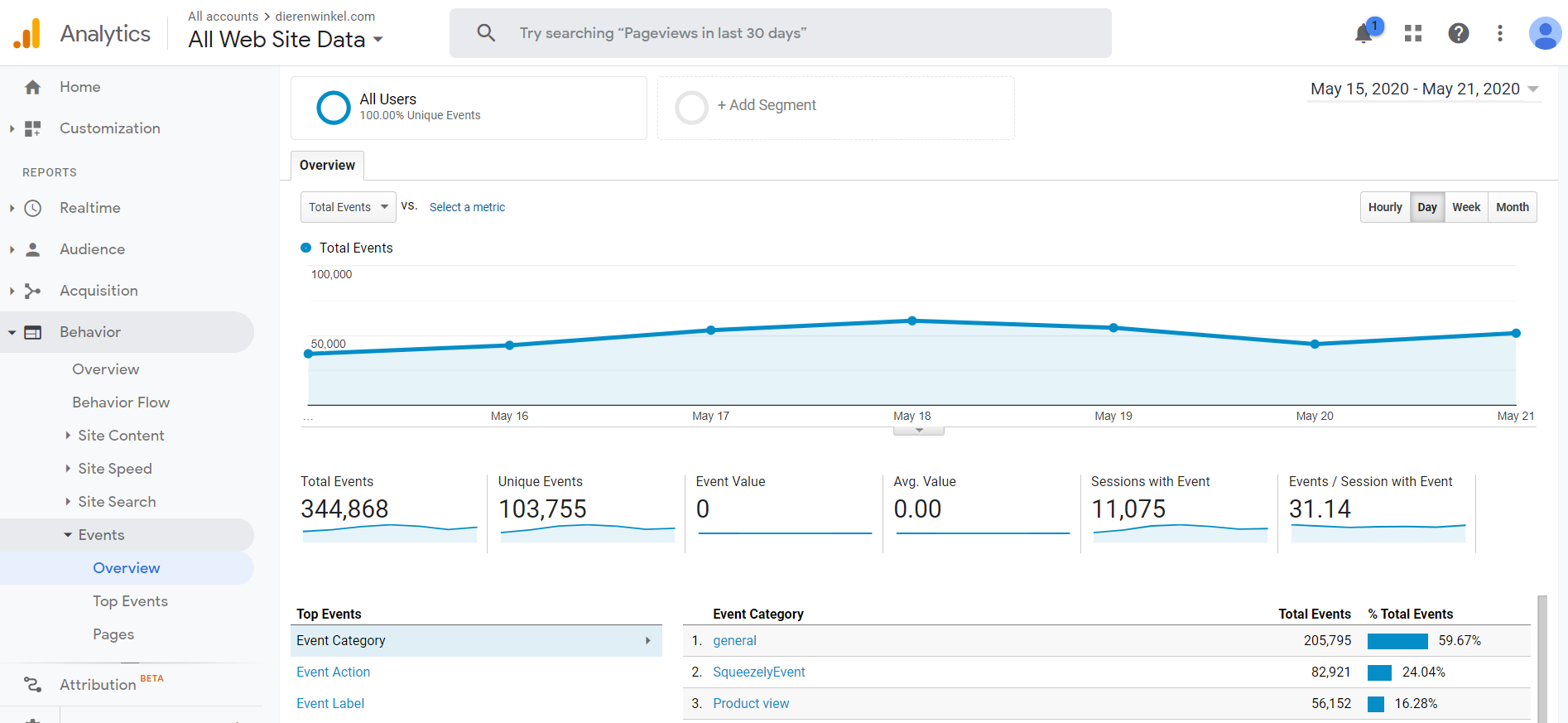
Click on 'SqueezelyEvent' to open up the Event Category. Set your primary dimenson to 'Event Action' to inspect all the events forwarded by Squeezely:
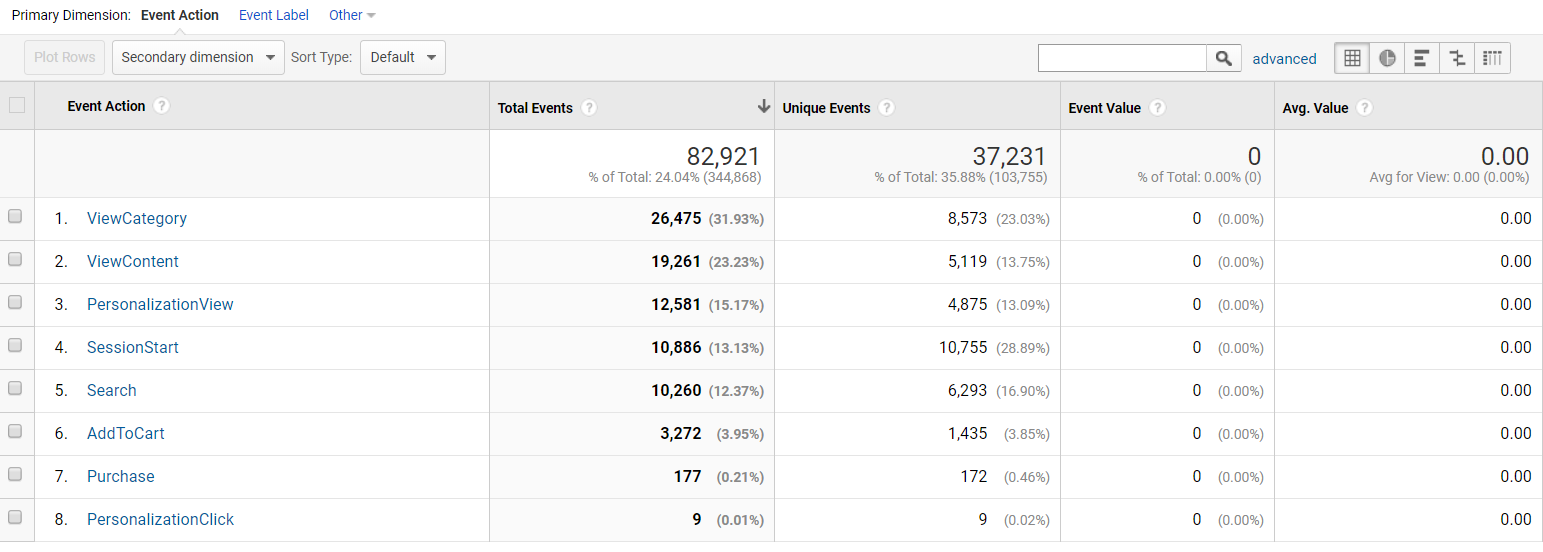
Click on one of your event actions to review the event labels for this event. In below example we are viewing the event labels for the event PersonalizationView.
This gives provides insight in which personalizations have been viewed by your website visitors.
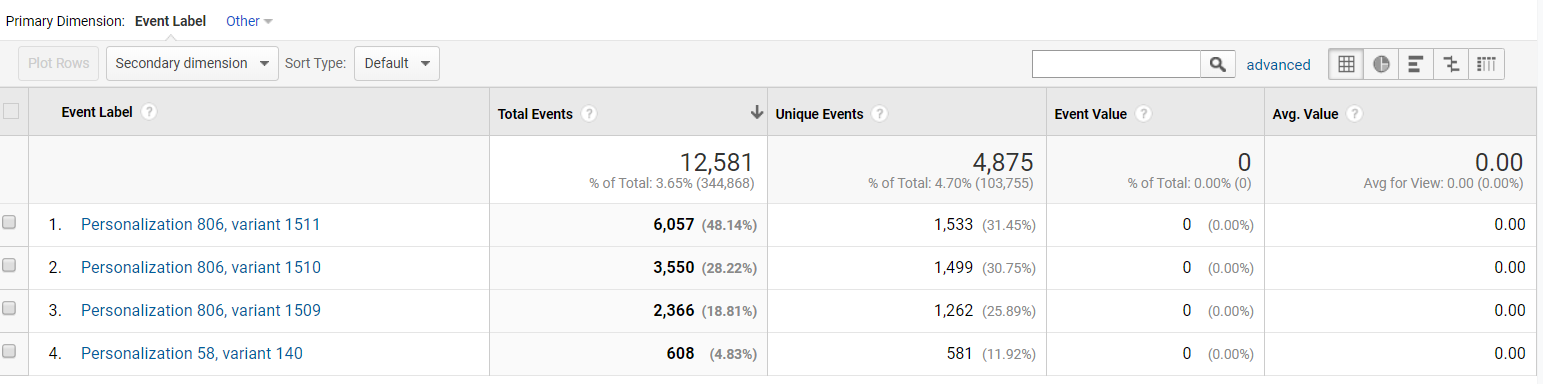
Creating a segment in Google Analytics
Segments are a great way to analyze behaviour of specific groups in Google Analytics. Create a segment from the events Overview by clicking on +add Segment,
Choose 'New Segment' to create your selection.

Click on 'Advanced' > 'Conditions'.
Open the dropdown and find 'Behavior' under 'More Dimensions'.
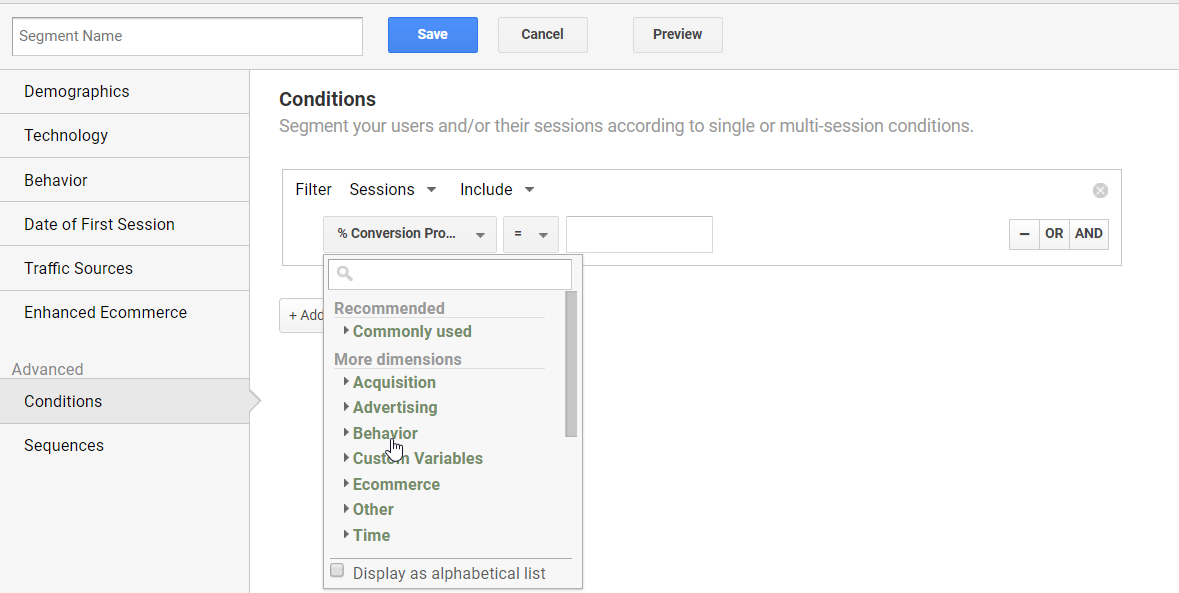
For example select 'Event Action' contains 'PersonalizationView' AND 'Event Label' contains 'Personalization id & Variant ID' to create a segment of people that viewed a certain Personalization Variant from Squeezely.
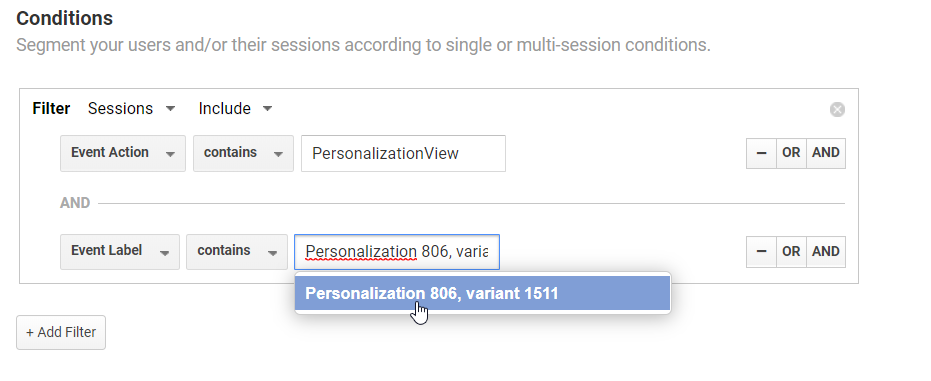
You can now use this segment to compare it's behavior against other groups of website visitors. In the example below we are reviewing the time spent on site for our segment vs. all website visitors:
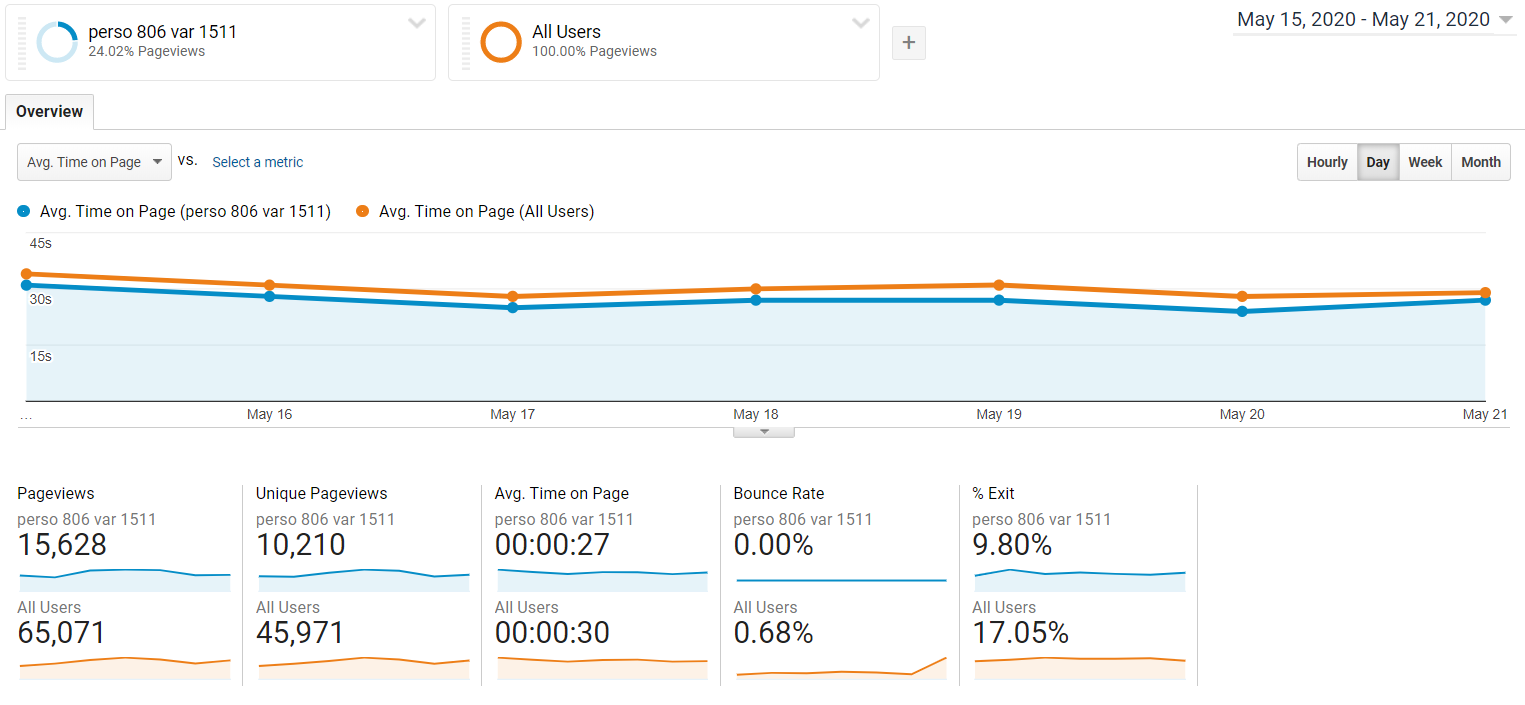
Search
Navigate
Want to find info about a specific feature? Check out these topics below!