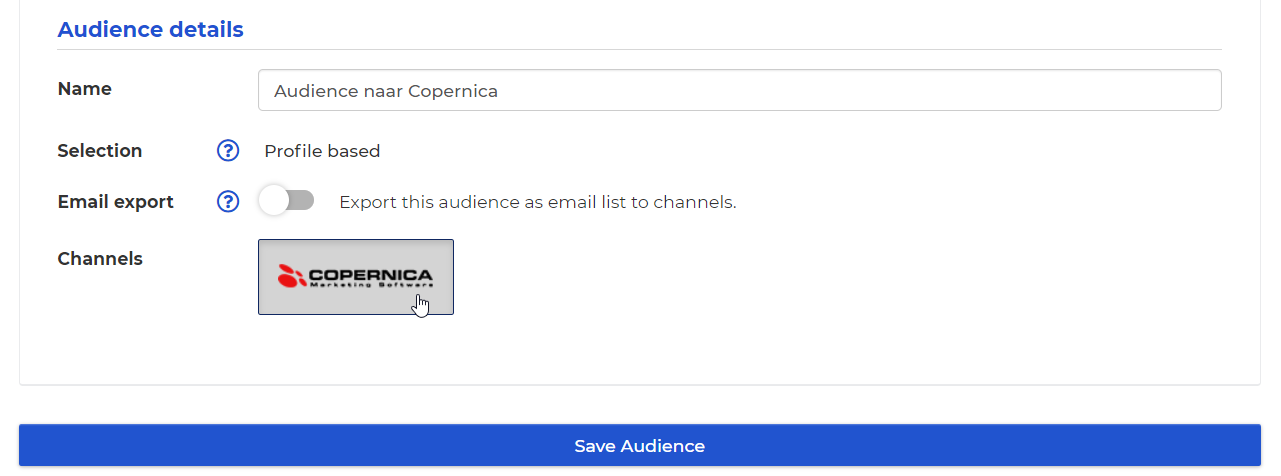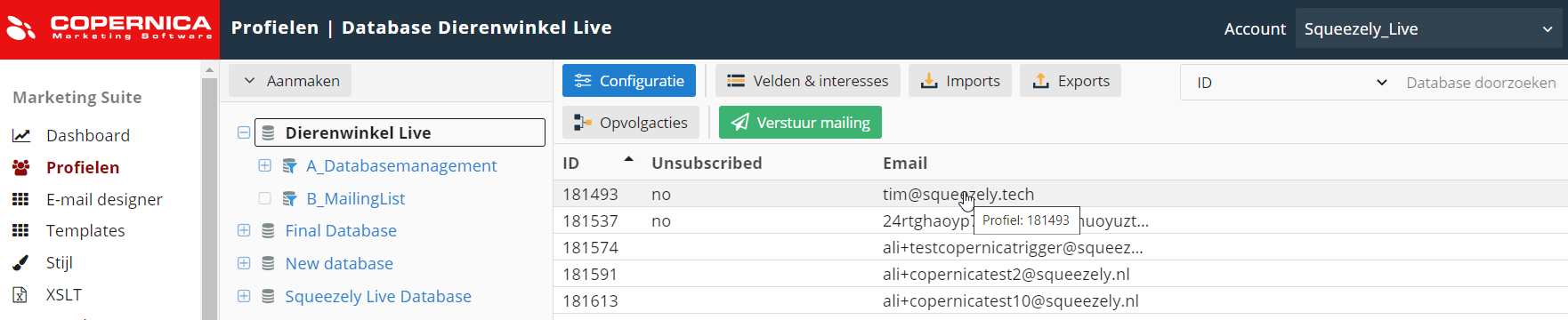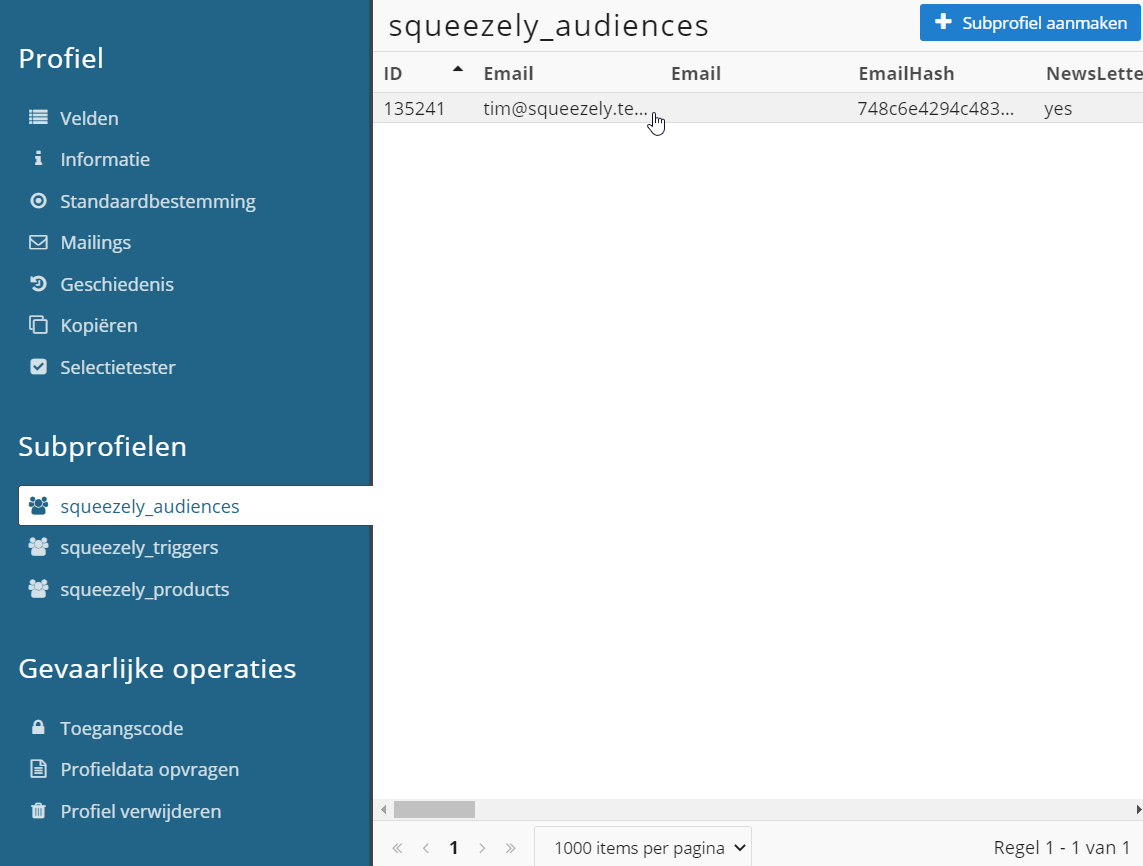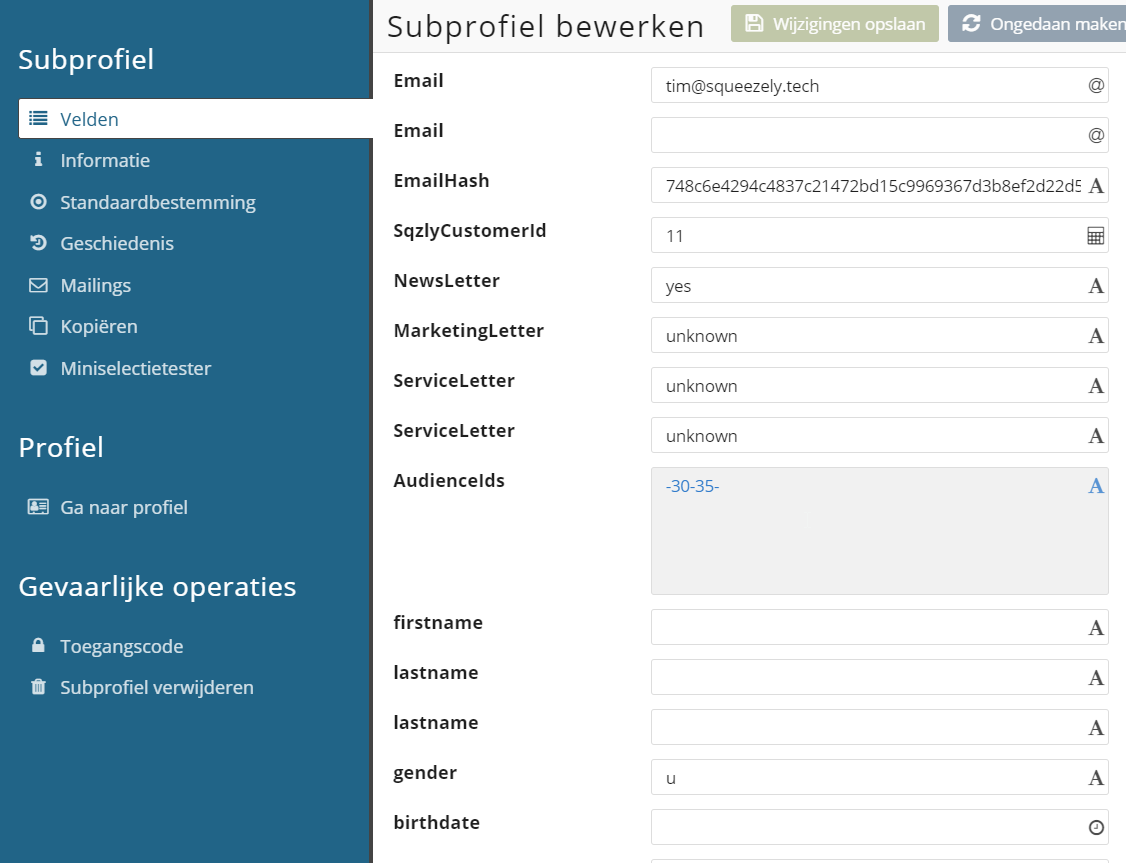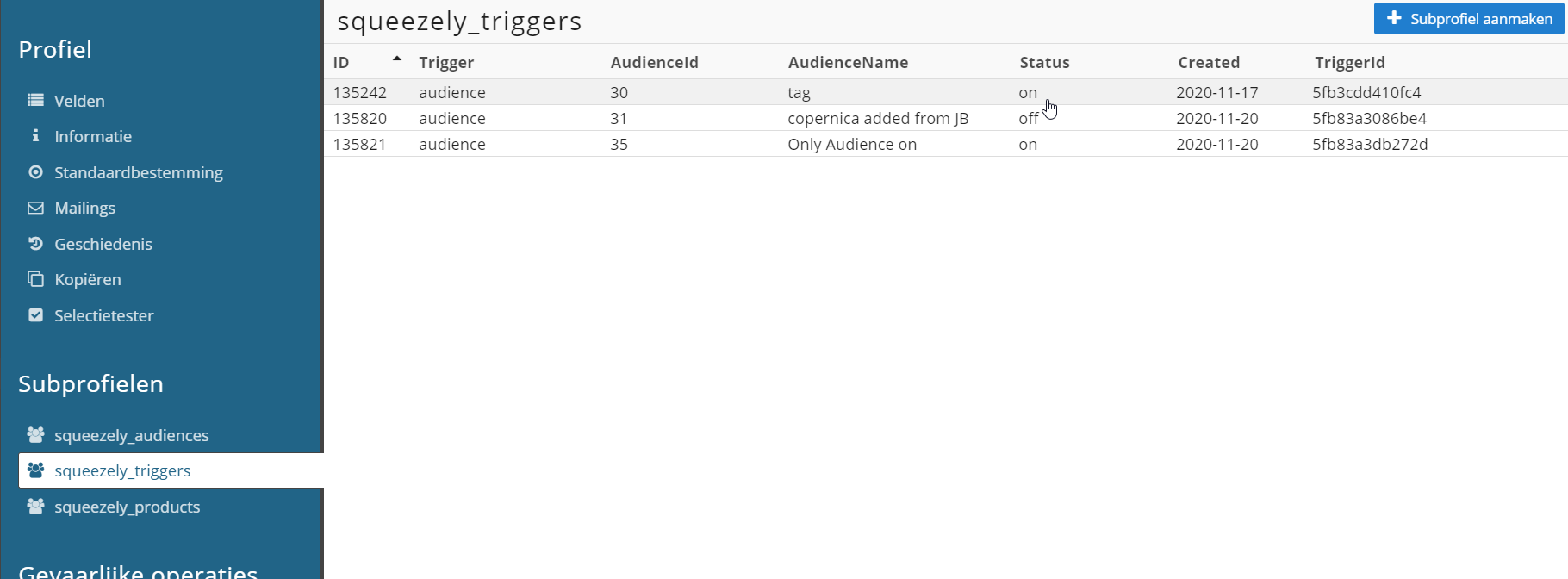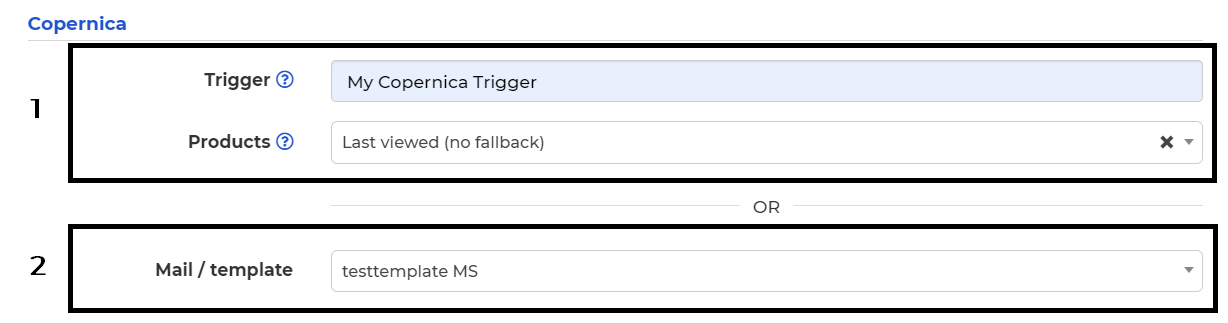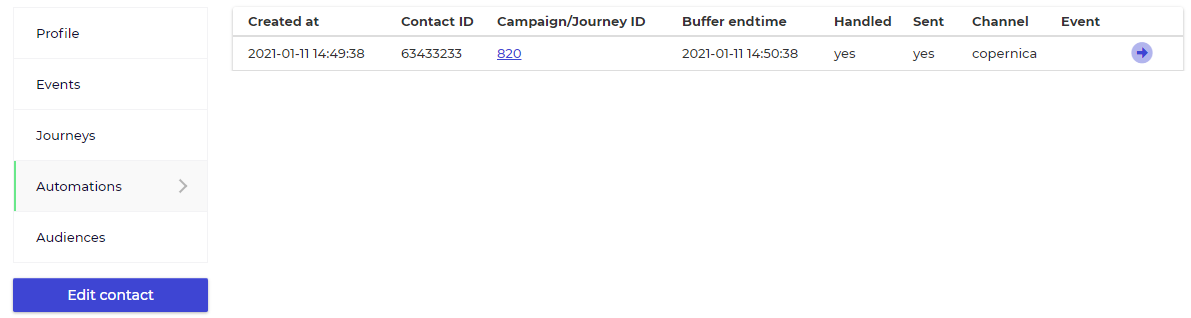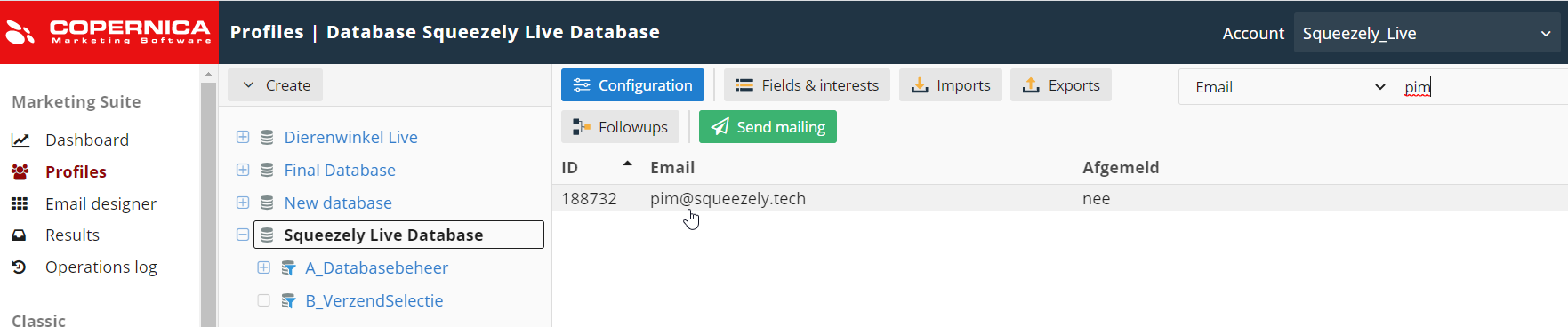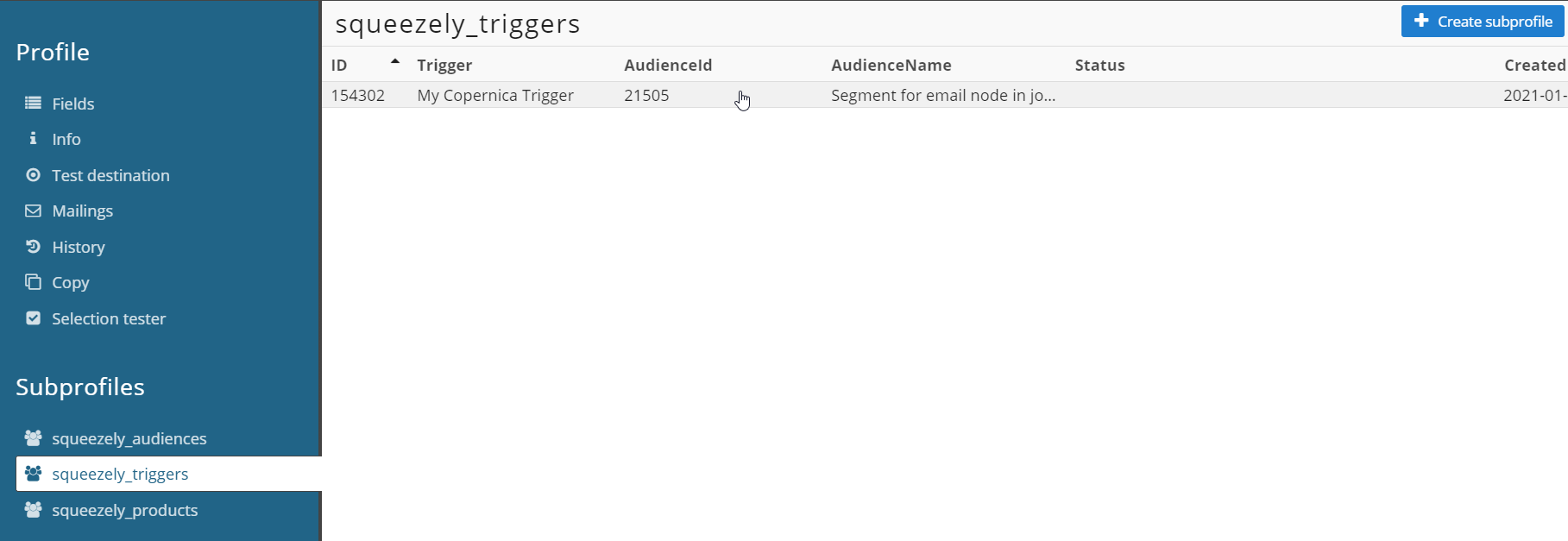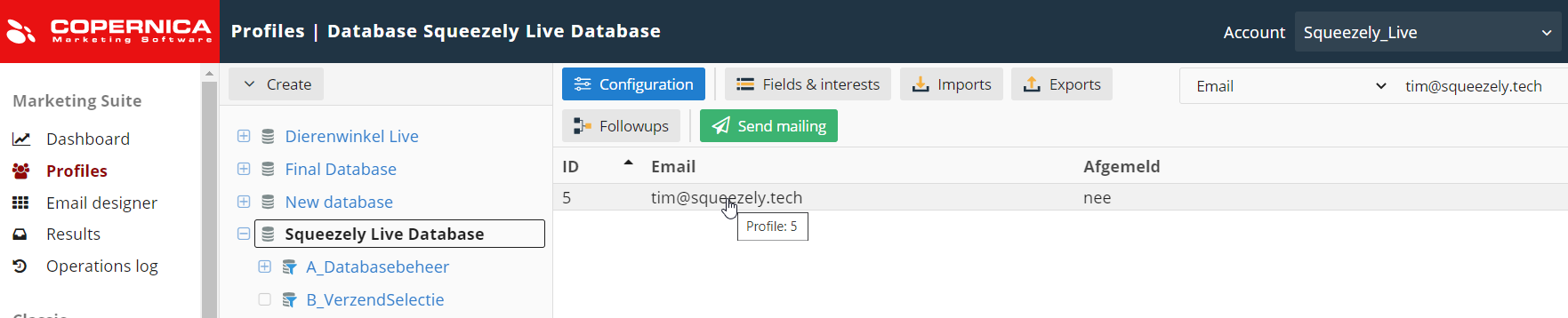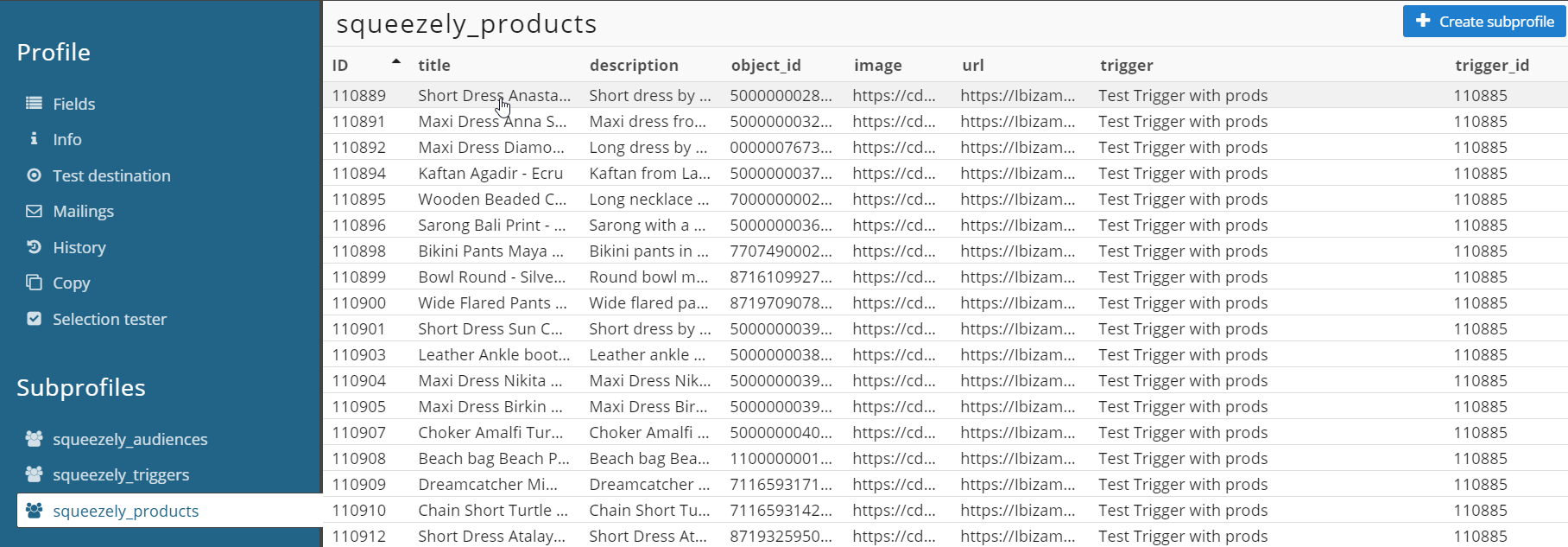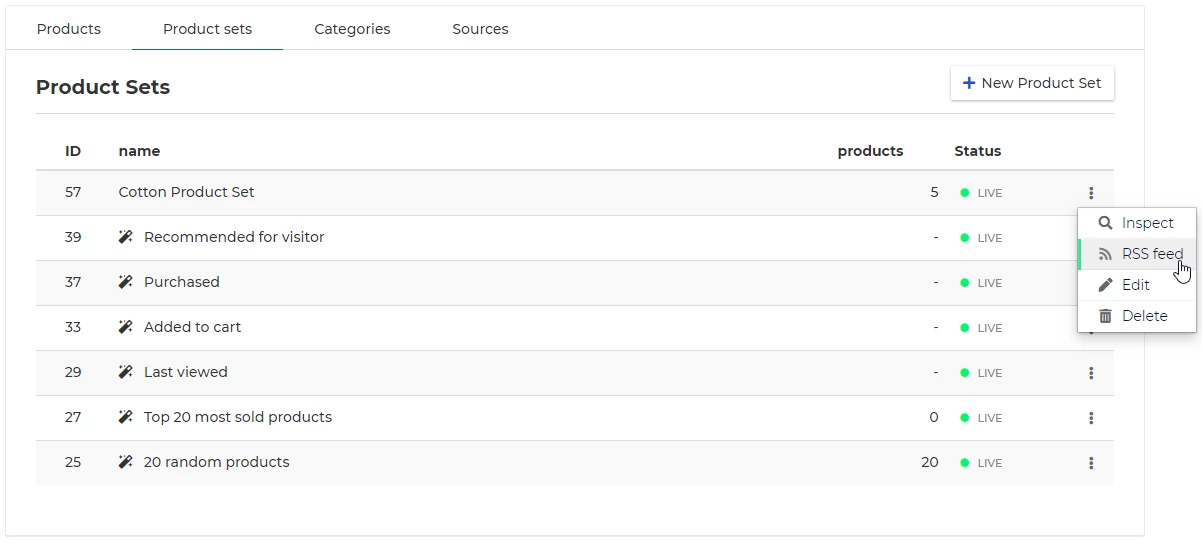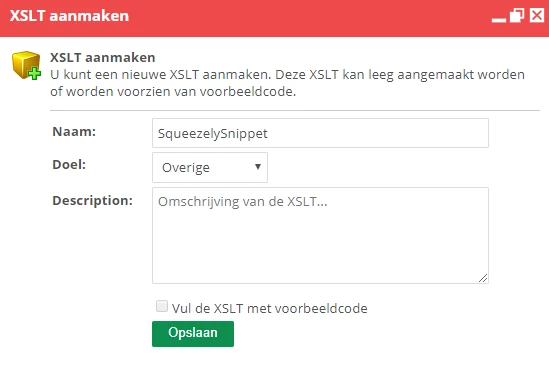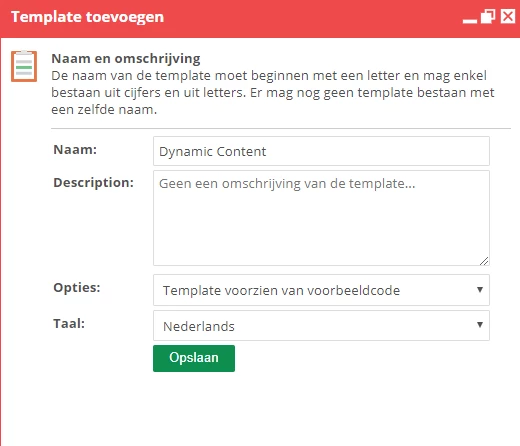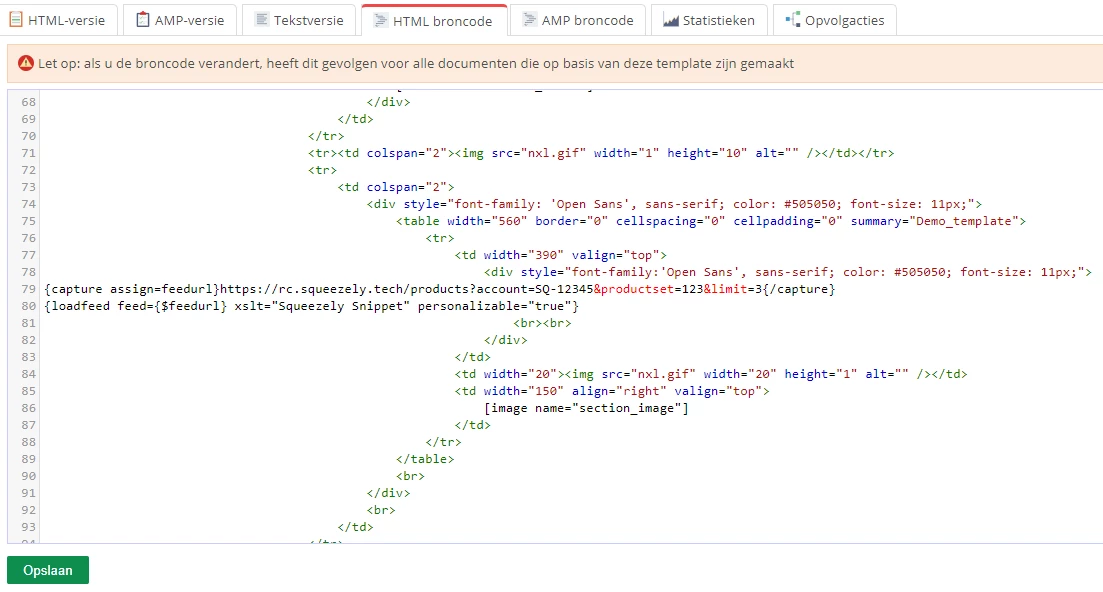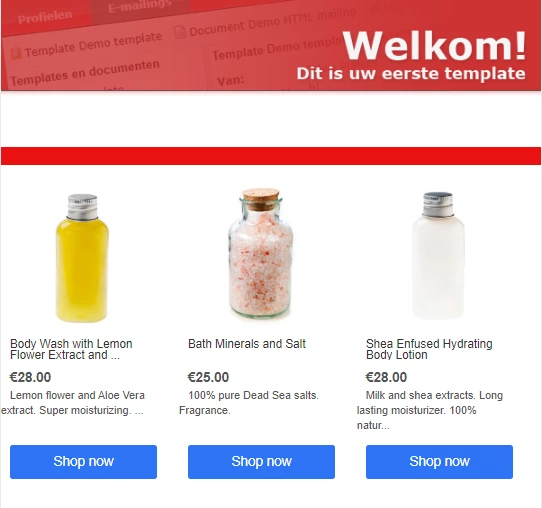With the Copernica link you can synchronize data between Squeezely and the Email Service Provider (ESP) Copernica. Audiences, profiles, triggers and product sets from Squeezely can be sent to Copernica through this link.
Implementation
For the implementation of the Copernica link:
 Implementing Copernica
Implementing Copernica
 /wiki/spaces/SG/pages/1723727884
/wiki/spaces/SG/pages/1723727884
By completing the full implementation, email addresses and newsletter consents will be synchronized once between Copernica and Squeezely. Also, profile fields from Squeezely will be synchronized to Copernica. After the link has been made, the following data will be synchronized:
Email addresses: New email addresses will be synchronized real-time between Squeezely and Copernica
Consent: Changes to newsletter consents will be synchronized in real time between Squeezely and Copernica
Profile fields: Through Squeezely audiences & journeys, profile fields are sent from Squeezely and stored in Copernica
Audiences & Profiles
In the Audience Builder you can send audiences to Copernica by selecting Copernica as Channel:
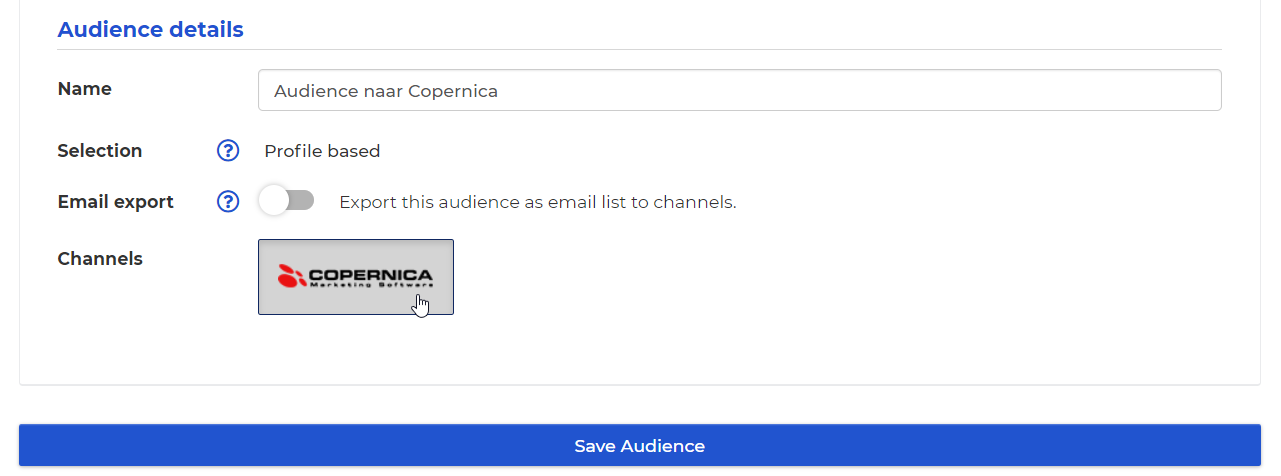
For the profiles in the audience, Squeezely creates two subprofiles in Copernica:
How is the API call 'Squeezely audiences' processed in Copernica?
In Copernica, the API call will be processed under 'Squeezely audiences' in the subprofile:
In Copernica, go to 'Profiles'.
Open the Copernica database that Squeezely synchronizes data with
Click on a profile from the audience you want to check
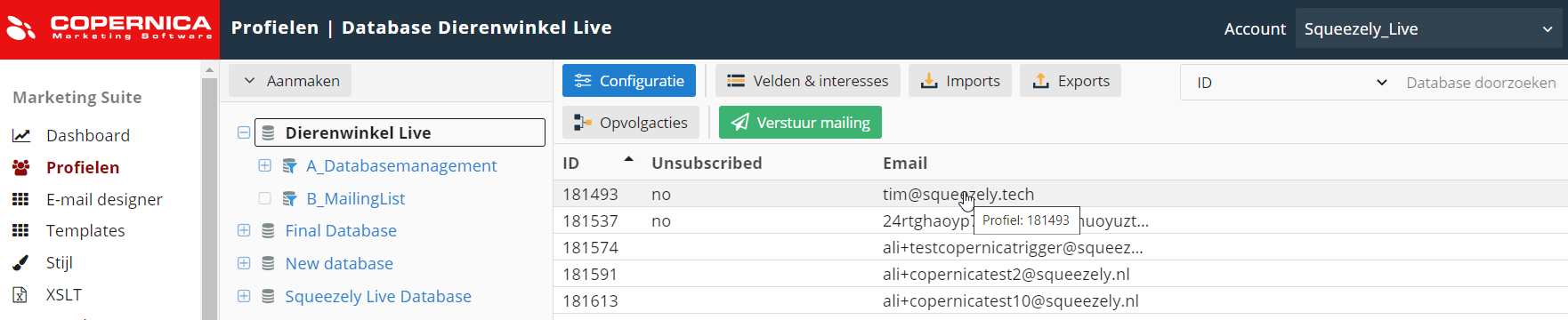
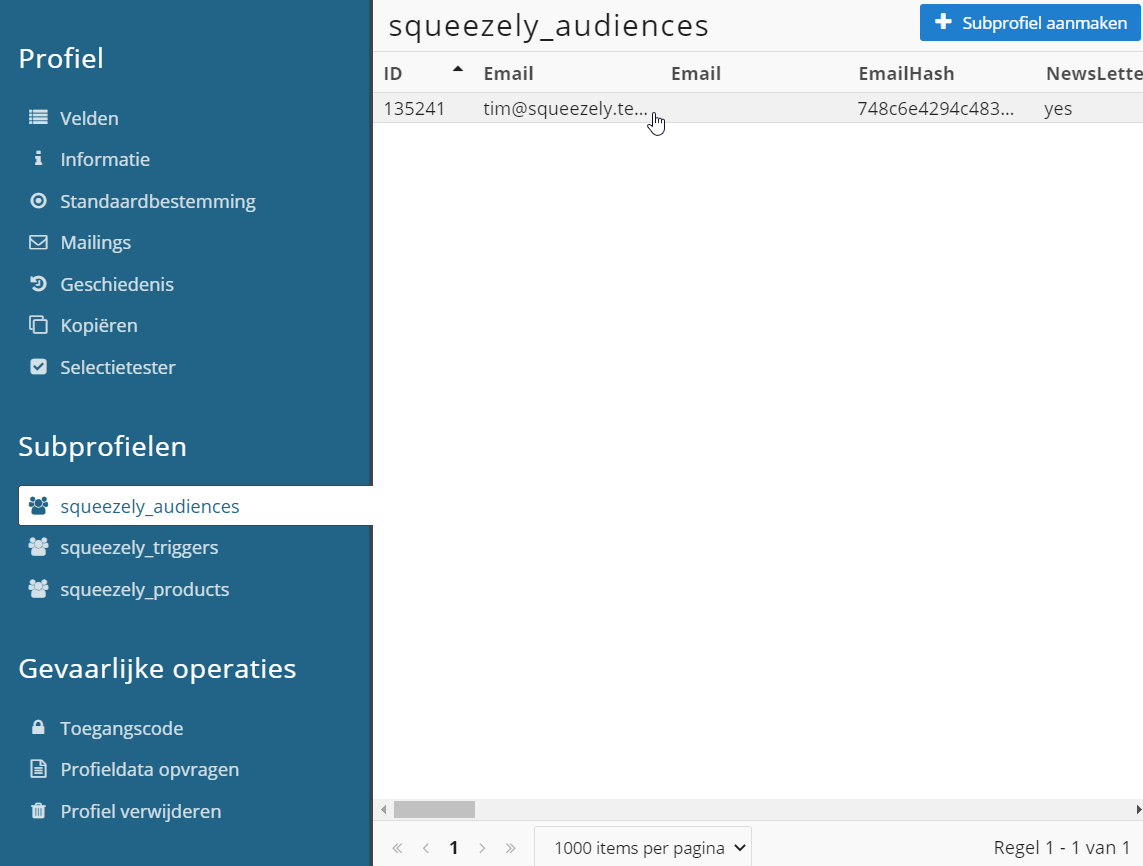
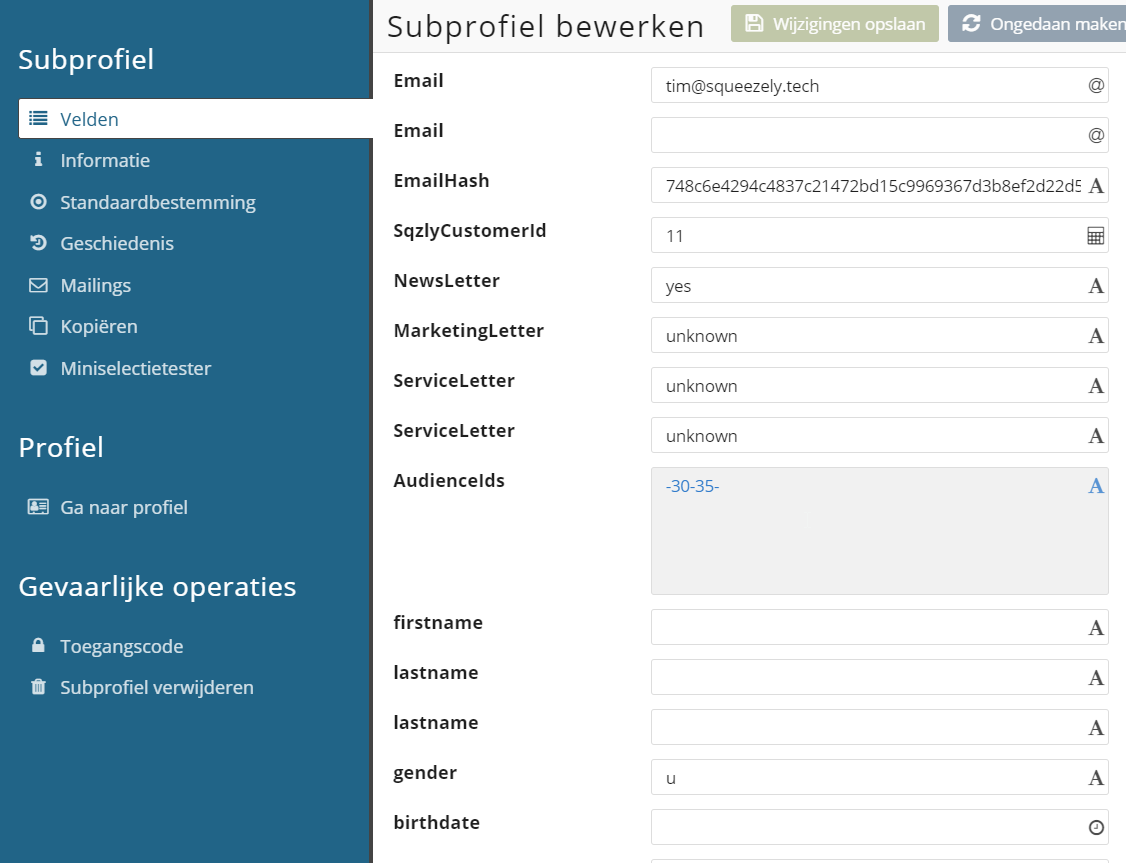
In this overview you will see the profile fields and audiences of the profile.
How is the API call 'Squeezely triggers' processed for audience changes in Copernica?
In Copernica the API call will be processed under 'Squeezely triggers' in the subprofile:
In Copernica, go to 'Profiles'.
Open the Copernica database that Squeezely synchronizes data with
Click on a profile from the audience you want to check
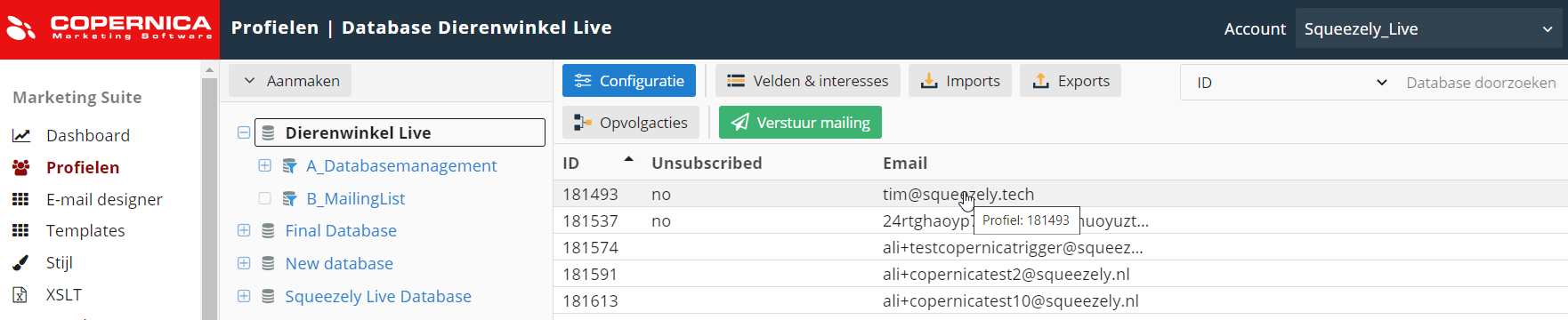
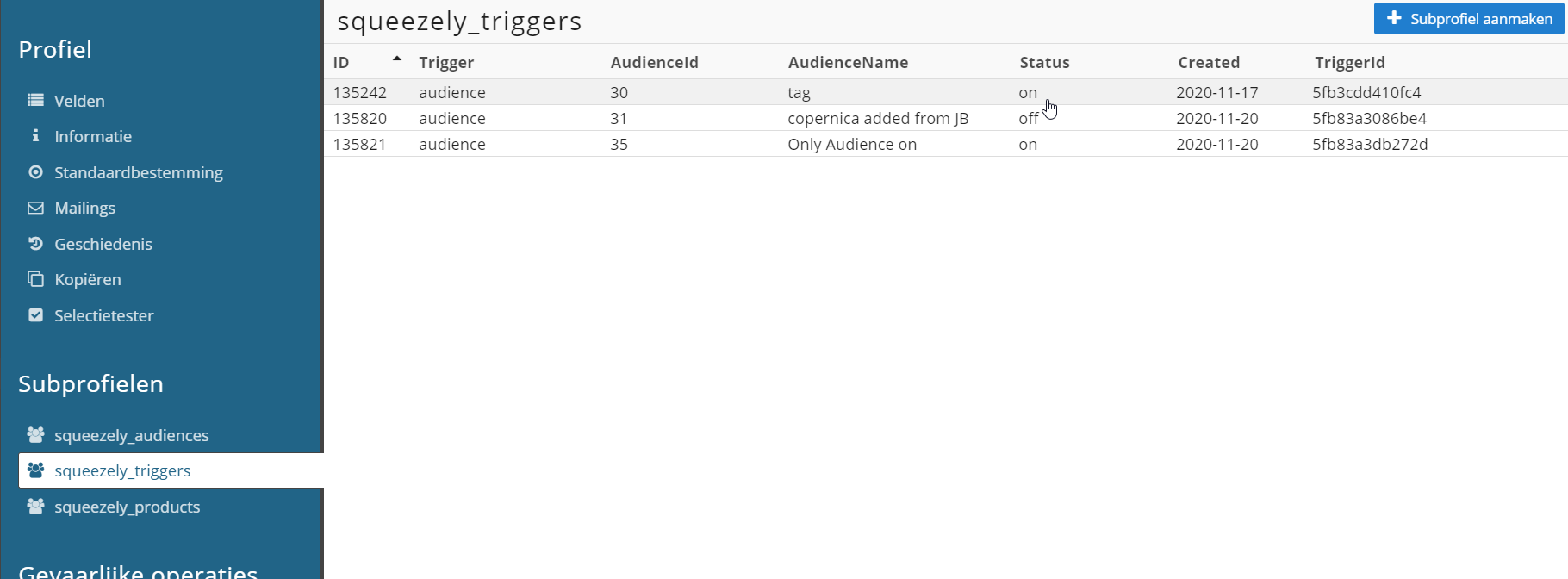
In this overview you will see the following:
ID: the unique trigger id
Trigger: in case of audience modification this is indicated as 'audience'.
AudienceId: the id of the audience in Squeezely
AudienceName: the name of the audience in Squeezely
Status: the audience status of the profile
Created: the time of the trigger
Triggers & Productsets
In the Journey Builder you can send triggers to Copernica using the E-mail trigger:

In the E-mail trigger there are two options:
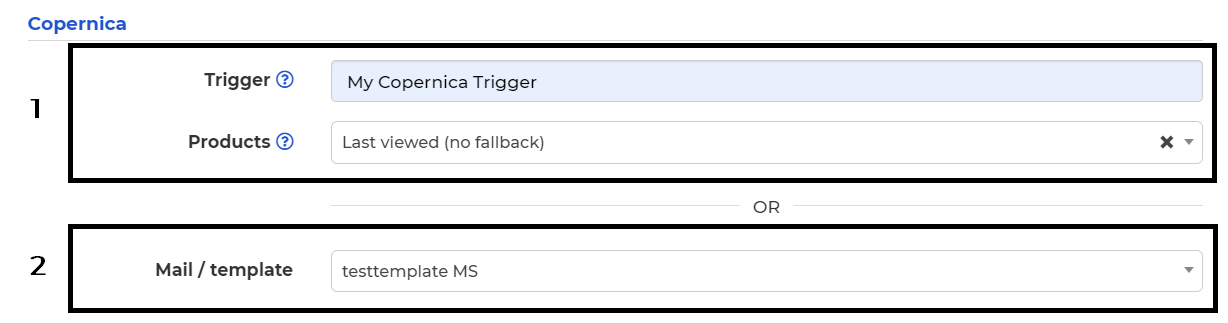
1. Sending a trigger
In the 'Trigger' field you can attach a label to the trigger that will be used to send a subprofile to the 'Squeezely triggers' collection in Copernica. Based on this label, you can set follow-up steps in Copernica. When profiles reach the email trigger and meet the conditions, Squeezely will add the label to the profiles in Copernica.
How can I check if the trigger has been sent to Copernica?
You can check the status of the trigger in Squeezely as follows:
Go to 360° Profilesin Squeezely
Find the profile that has reached the email trigger in the journey
Go to 'Automations' in the profile
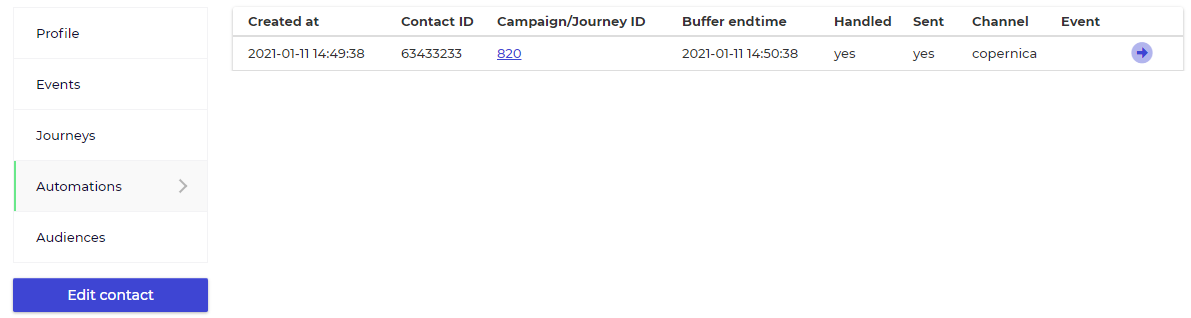
How is the API call 'Squeezely triggers' handled for triggers in Copernica?
In Copernica the API call will be processed under the 'Squeezely triggers' collection in a subprofile:
In Copernica, go to 'Profiles
Open the Copernica database that Squeezely synchronizes data with
Click on a profile with the concerning trigger that you want to check
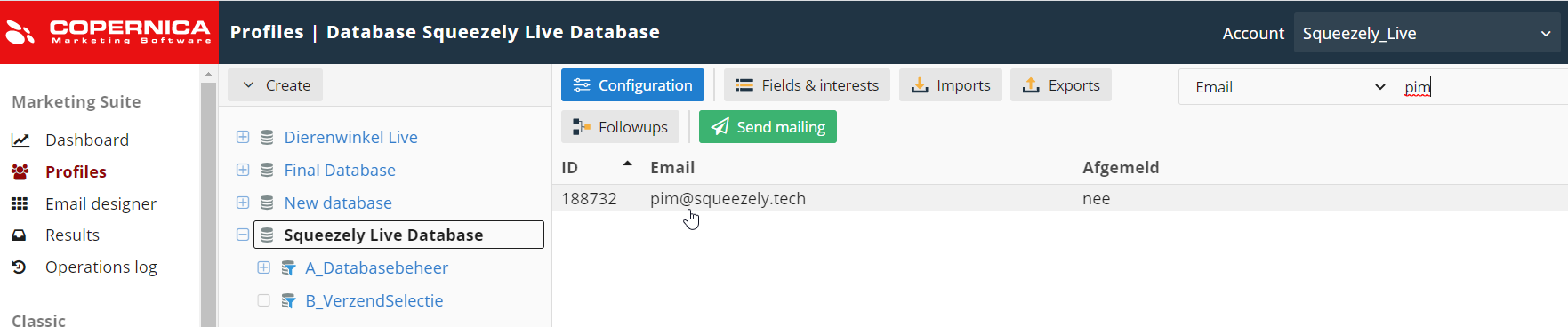
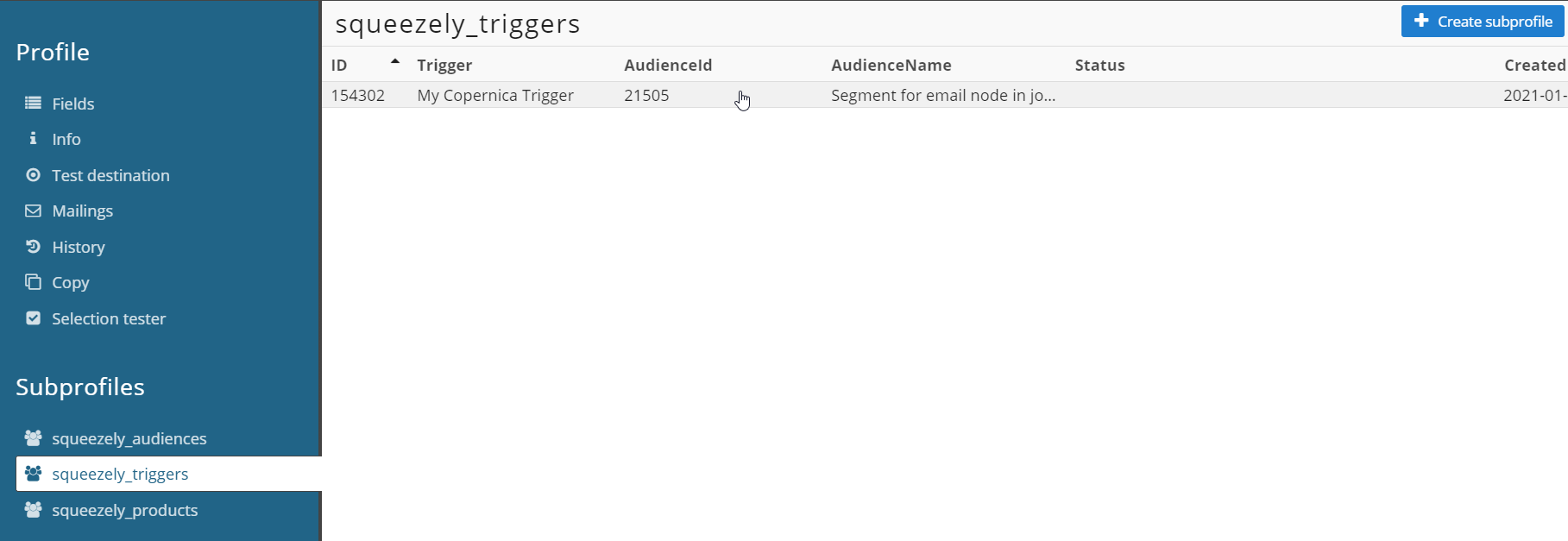
In this overview you will see the following:
ID: the unique trigger id
Trigger: the name of the trigger in Squeezely
AudienceId: the id of the journey segment in Squeezely
AudienceName: the name of the segment in Squeezely
Status: an empty line
Created: the time of the trigger
In the field 'Products' you can select a product set. The products from this set will be sent along with the trigger to Copernica and can be used in the next steps.
How is the API call 'Squeezely products' processed per product in Copernica?
In Copernica, the API call will be processed in the 'Squeezely products' collection in the subprofile:
In Copernica, go to 'Profiles'.
Open the Copernica database that Squeezely synchronizes data with
Click on a profile from the audience
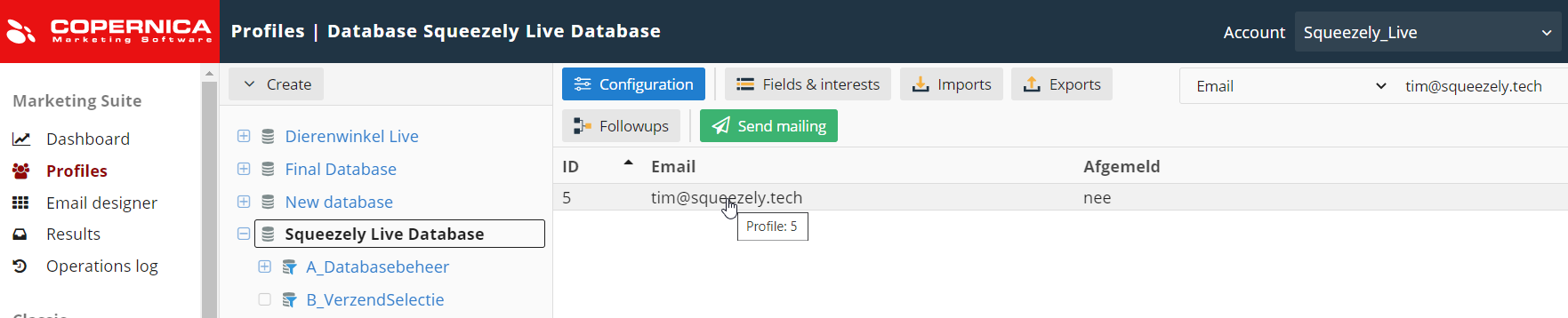
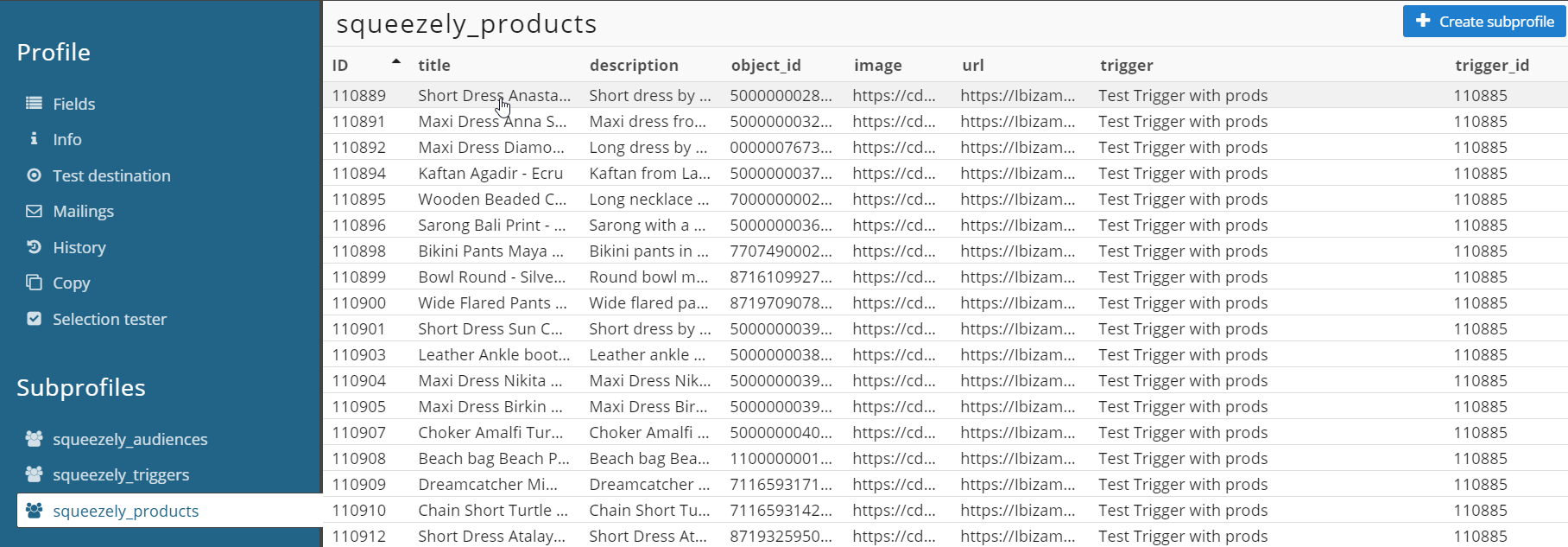
In this overview you will see the following:
ID: the unique trigger id
Title: the title of the product in Squeezely
Description: the description of the product in Squeezely
Object_id: the id of the product in Squeezely
Image: the url of the image in Squeezely
Url: the url of the product in Squeezely
Trigger: the name of the trigger with which the products are sent
TriggerId: the id of the trigger with which the products are sent. Products with a matching id belong to the product set in Squeezely.
2. Triggering a template
With the field 'Mail / template' you can directly trigger a template in Copernica. When profiles reach the email trigger and meet the conditions, Copernica will send the selected template to them.
How can I check if the trigger has been sent to Copernica?
You can check the status of the trigger in Squeezely as follows:
Go to 360° Profilesin Squeezely
Find the profile that has reached the email trigger in the journey
Go to 'Automations' in the profile
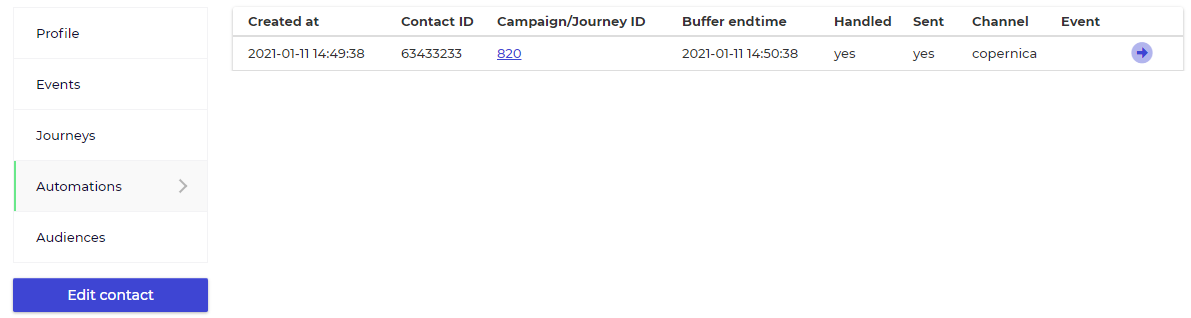
How is the API call 'Squeezely triggers' handled for triggers in Copernica?
In Copernica the API call will be processed under 'Squeezely triggers' in the subprofile:
In Copernica, go to 'Profiles'.
Open the Copernica database that Squeezely synchronizes data with
Click on a profile from the audience
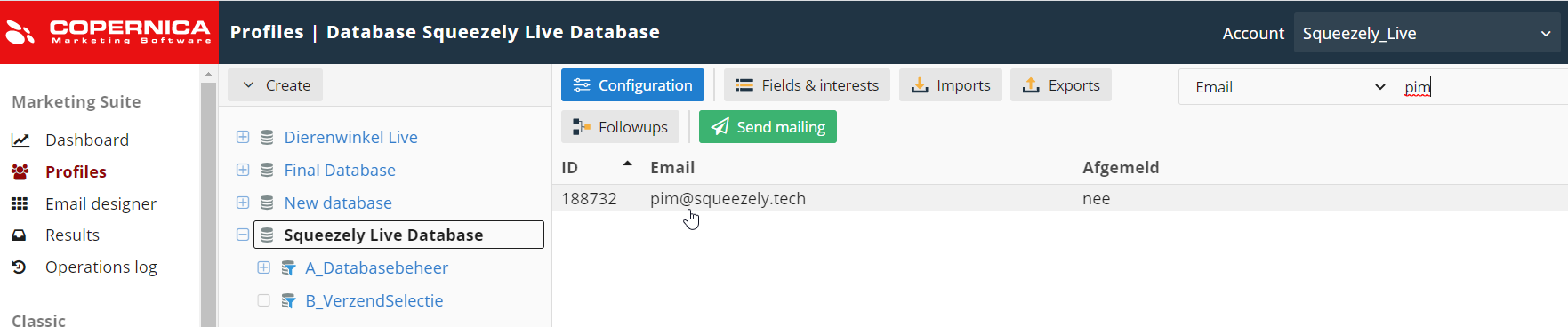
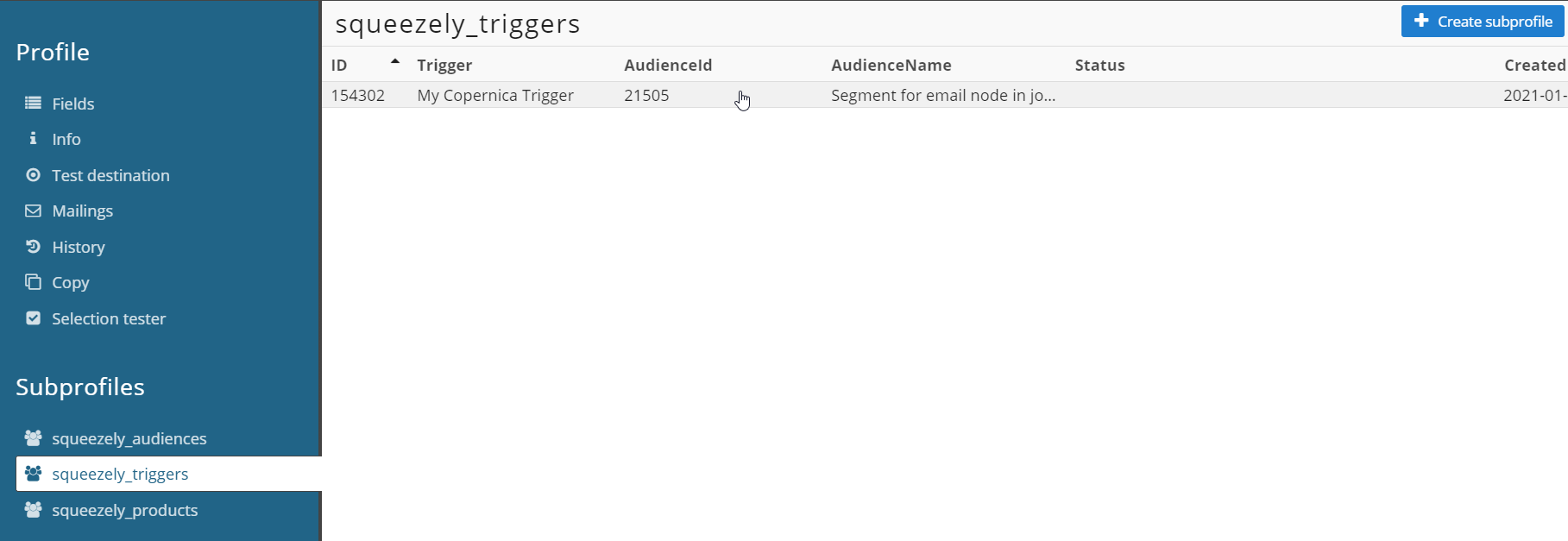
In this overview you will see the following:
ID: the unique trigger id
Trigger: the name of the trigger in Squeezely
AudienceId: the id of the journey segment in Squeezely
AudienceName: the name of the journey segment in Squeezely
Status: in case of a trigger this is indicated by an empty line
Created: the time of the trigger
You can add a product set based on an RSS feed to the template.
How can I find the RSS feed of a product set?
How can I add the RSS feed to a template?
![]() /wiki/spaces/SG/pages/1723727884
/wiki/spaces/SG/pages/1723727884