Import Contacts
Tim Hoefnagel
Arno Van Laerhoven (Deactivated)
Ali Alwash
Pim Reijnen
Importing Contacts
Want to import some of your existing customers into Squeezely Platform? Find out how to do this below.
Using CRM Import
An easy way to import customers and update fields on a 360 profile is by using our CRM import, find it here https://squeezely.tech/data/crm.
Regular Import
You can use a CRM import to update fields directly on a 360 profile. In this case just add a column with email address, email hash or user ID as the identifier, followed by columns to update fields in your 360 profile. The field names should be an exact match of your profile field names in Squeezely.
Event Import
You are also able to import data into 360 profiles as events. In this case, add a column 'event' and specify any event name. Squeezely will consider each line in your file as a separate event and match this to your profiles based on the email address provided in the column for 'email', or alternatively based on the email hash or userID column.
Preparing your CSV file
Also make sure that the first line of your CSV contains the name of your columns.
| Column | Description | Supported values |
|---|---|---|
| Event | If you want to import data as an event, provide an event name here. Ignore this field if you are uploading profile fields only. | Alphabetical characters (optional) |
| Firstname | First name of your customer | Alphabetical characters |
| Lastname | Last name of your customer | Alphabetical characters |
| Email address of your customer | adres@domain.com | |
| User ID | The user ID you use in your system to identify a user | Alphabetical and or numerical characters |
| Gender | Your customers gender | M, F, U, male, female, unknown |
| Birthday | Your customers date of birth | YYYY/MM/DD, DD/MM/YYYY |
| Phone | Phone number for your customer | Numeric including "-" and "+" (example: +316-12345678) |
| Zipcode | Zipcode for your customer | <4 digits>(space, optional)<2 letters>(example: 1234 AA) |
| City | City of residence | Alphabetical characters |
| Country | Country of residence | 2-letters, ISO-3166 |
| Currency | Currency used by this customer | EUR, USD, GBP |
| Newsletter | Permisson for sending newsletters | on, off, 1, 0 |
| Last Purchase | The date on which the user has made his/her last purchase | Unix Timestamp |
| Custom Fields | You can use custom fields to attach properties to users, that are not natively supported by Squeezely. For example: If you want to categorize your users on their continent of residence, you can create a Custom Field custom_continent. | Text, Number or Data format |
Uploading your CSV manually
When you have your CSV ready, follow the following steps:
- In the top right corner, click on import csv file.
- Select your CSV from your device and Upload your CSV file.
- Match the columns form your CSV against your Squeezely fields, like in the example below.
- When done, press save. Your customers will now be imported into Squeezely.
Example
The image below shows an upload of a sample file into Squeezely Platform. You will find two colums:
Left Column: The first row of your uploaded CSV.
Right Column: Your Squeezely Fields
Make sure you select the desired Squeezely Column for each of the columns in your CSV. All data will be uploaded into this field for your users.
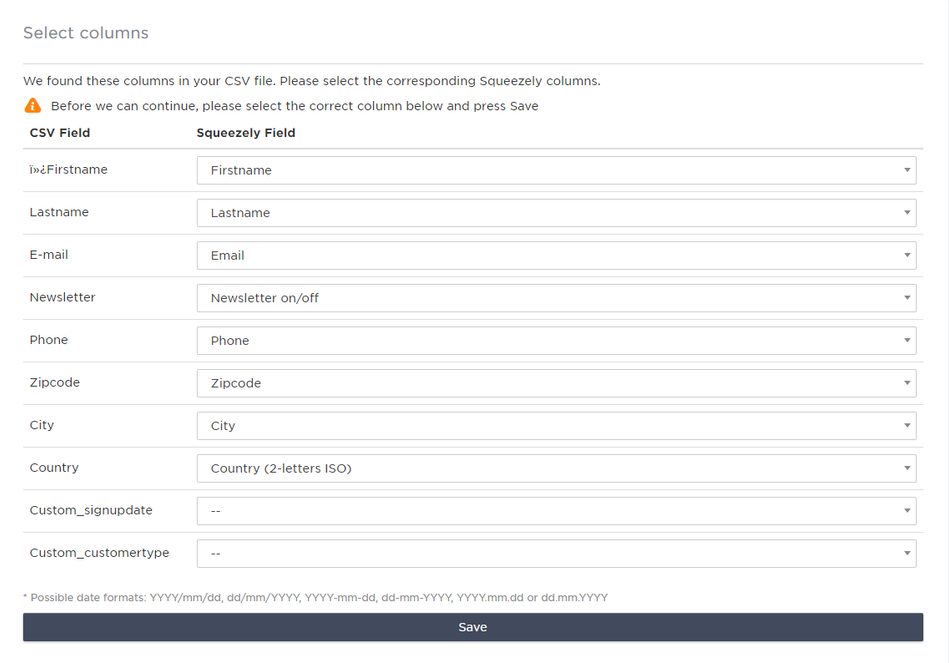
Uploading your CSV via FTPS
Ask your account manager to enable the FTPS option for your account. When enabled you will find your FTPS credentials in company settings.
To import via FTPS simply place your CSV file on the FTPS server and it will be imported into your 360 profiles.
Imported CSV's will show up in the Squeezely interface as CRM uploads.
Search
Navigate
Want to find info about a specific feature? Check out these topics below!