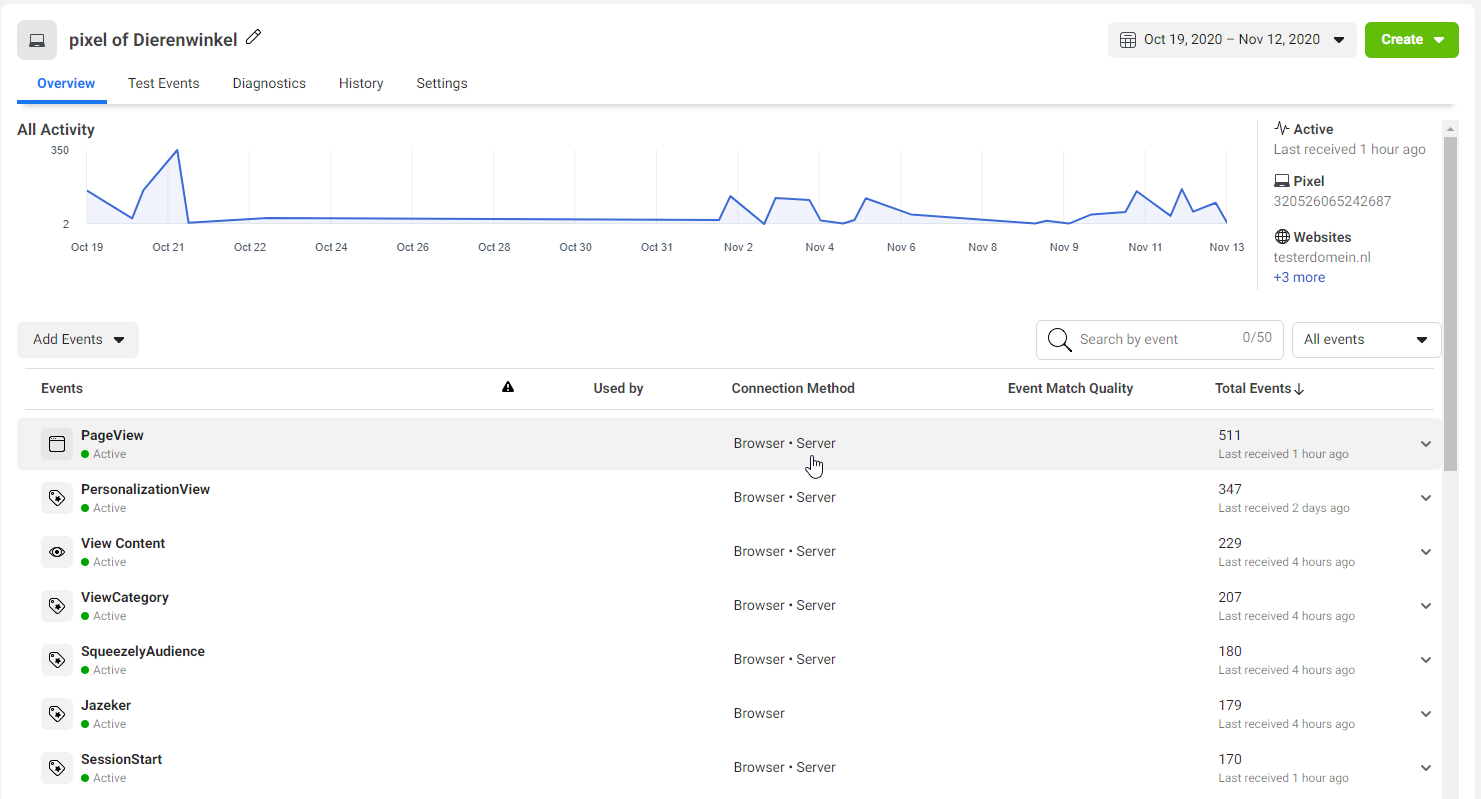Connecting your Facebook ads account
Go to Company Settings to install the Facebook Channel connector.
What will happen when I install the Facebook Connector?
- Tracker events your website sends to Squeezely, will be sent to your selected Facebook Pixel in real time.
- Products from your Squeezely Product Catalog will be exported to your selected Facebook Catalog every hour.
- Audiences exported to Facebook form Audience builder will be synced to your designated Facebook Ad Account
- Product Sets created in Squeezely will be synced to Facebook Catalog Manager if they are compatible
When selecting an existing Product Catalog
Products from Squeezely will appear in this catalog. Keep in mind that these can be featured in existing Facebook campaigns depending on your campaign settings. To prevent this, leave your selection under Product Catalog empty and Squeezely will create a new catalog for you.
When selecting an existing Facebook Pixel
This Pixel will receive all events that are being sent to Squeezely. To prevent duplicate events being sent to Facebook, please confirm your website does not send any events to Facebook directly or via tools such as Google Tag Manager.
Step 1. Visit this link: https://business.facebook.com/settings/apps
Step 1a. If you have multiple business manager accounts, choose your Business Manager account that has access to the ad account you want to connect..
Step 2. Select Request Access to an APP ID

Step 3. Copy the Squeezely App ID - 1627351400889309
Step 4. Paste the Squeezely App ID

Step 5. Select this box & press Next

Step 6. Accept the terms
Step 7. Your request will be approved within 24 hours.

Step 1: Go to https://business.facebook.com/settings/system-users/
Step 2: If you have an existing system user with admin level permission, skip to step 3. If no system user exists, add a new system user with System User Role set to admin.

After creating your system user, make sure you provide access to the assets you want to use in Squeezely.
Step 1. Select add Assets
Step 2: Select the following assets you want to connect to Squeezely, make sure to provide ADMIN access
- Your Ad Account
- Your Facebook Pixel
- Your Facebook Catalog

After assigning assets, you need to provide access separately for your system user.
In business manager, go to ad accounts and select 'Add People'.

Find your System User in the list and provide admin access to your asset.

Repeat this step for all assets you want to use with Squeezely.
Create an access token for your System User
Step 1: Select your system user and click on 'Generate Token'.
Step 2: From the overlay menu, choose the Squeezely Marketing API app.

Step 3: Scroll down and check all the boxes to grant sufficient permissions to the Squeezely APP.

Step 4: Confirm that ALL permissions have been checked.

Step 5: Press generate token.
Step 6: Copy the generated token and return to Squeezely

Step 7: Enter your token in Squeezely and press save.
Make the below selections to setup a connection between Squeezely and your Facebook account.
- Facebook ad account
Select the Facebook ad account you want to use on the Squeezely Platform. Audiences and campaigns created on the platform will be exported to this account. - Facebook Pixel Id
Select the Facebook Pixel Id you want to use in connection to your selected ad account. Squeezely will use this pixel id to automatically update your website tracking with the required Facebook events to make sure all information we track is available on Facebook. - Facebook Business
Select the Facebook Business Manager account associated with your Ad Account. - Product Catalog
Select an existing Facebook Catalog if available. Squeezely will update this catalog with products found in your Product Catalog.
If you do not have an existing Product Catalog, this can be left empty. When you set up your Product Catalog, a Facebook Product Catalog will be created for you.
After making these settings, press 'save' and you're done.

Where can I find my audiences in Facebook?
You will find all audiences that have been synced to Facebook from Audience Builder under 'audiences' in Facebook Ads Manager.
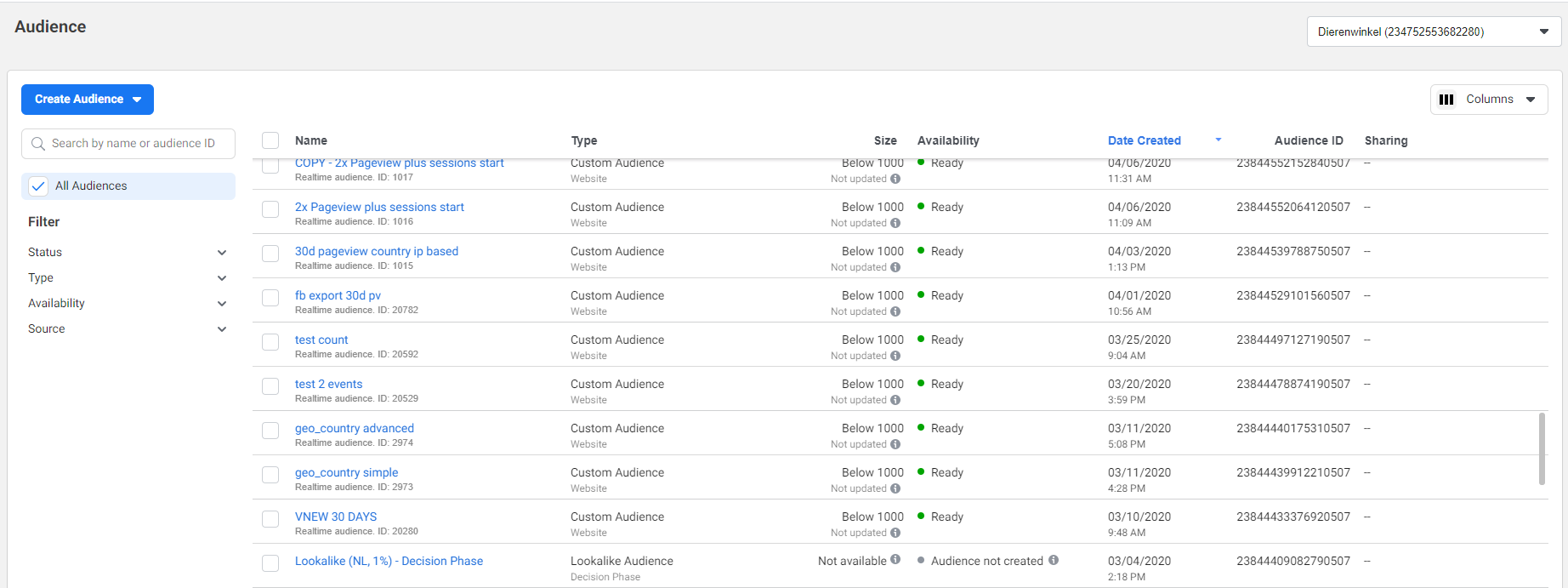
Where can I find my products in Facebook?
You will find all products from your Squeezely catalog under 'items' in Facebook Catalog Manager.
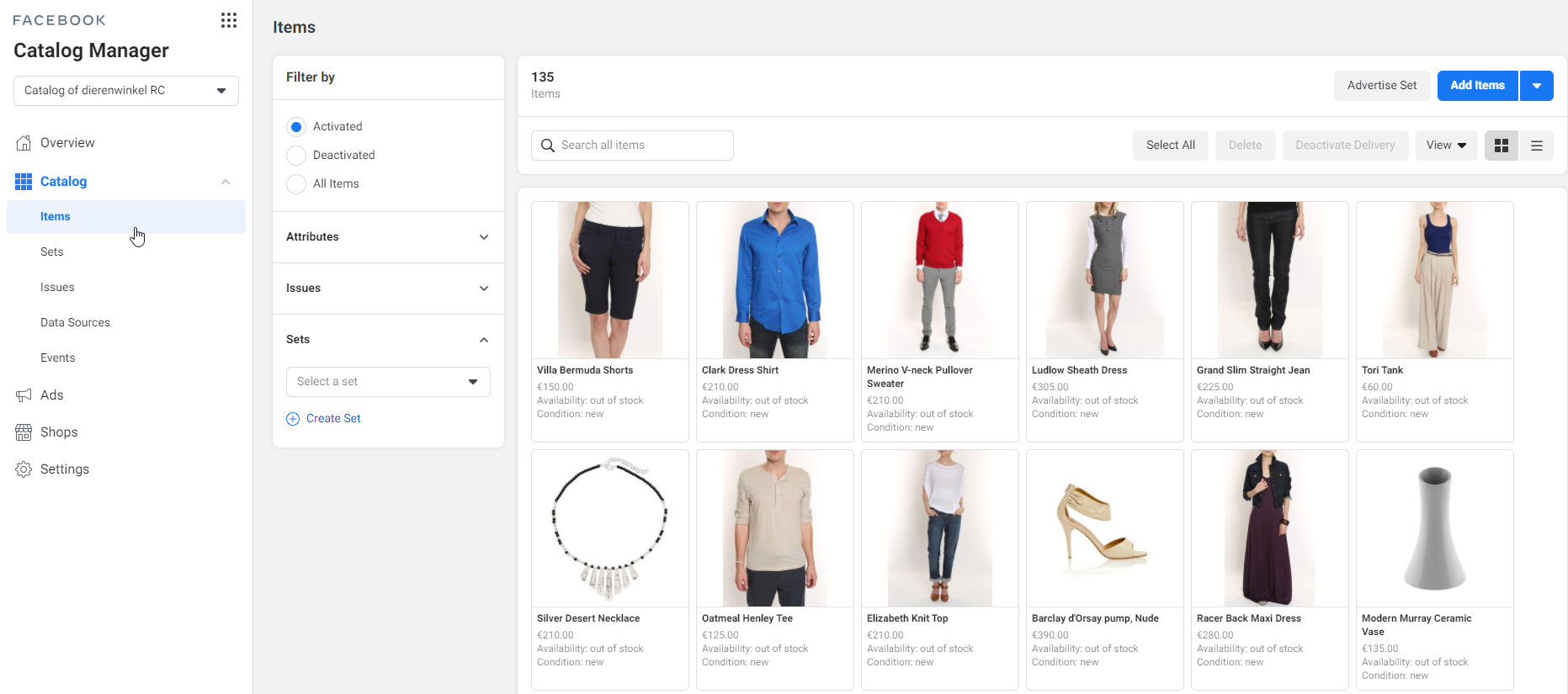
Using Facebook Conversions API
Squeezely has an integration with Facebook Conversions API. Ask your account manager to activate this integration for you.
When Facebook Conversions API is activated Squeezely will pass all events to Facebook via a direct server to server connection with Facebook. This method can greatly improve match rates of your audiences and drive conversions of you campaigns.
You will find details about events passed through the Facebook Conversions API in Facebook Event Manager. Recognize events by the tag Browser + Server.