- Created by Tim Hoefnagel, last modified on Jun 24, 2020
-
 Interlingo
Interlingo
You are viewing an old version of this page. View the current version.
Compare with Current View Page History
« Previous Version 26 Current »
Using Squeezely with Clang Email Platform
By connecting your Clang account to Squeezely, DMP data will become available for you to use in email campaigns. Find out how to setup and use a connection to Clang in this guide.
- Setting up the Connection
- Data Syncing between Squeezely and Clang
- Setting up field mappings in Clang
- Using a Squeezely Audience in Clang
- Triggering a Clang automation from Journey Builder
What will happen if I connect my Clang account to Squeezely?
Squeezely syncs data with Clang in the following cases:
- When a segment is published from Squeezely, via the calls 'Segments' and 'Customers'
- When a trigger is sent to Clang from Squeezely Journey Builder, via the call 'Squeezely Trigger'
- When a user needs to be removed from a segment, this is updated directly in 'squeezely_segments' on the Clang profile.
- Each time a segment is updated, Squeezely updates custom fields for these profiles via the 'Customers' call.
- Each time Squeezely recieves an Opt In status for a profile, this is synced to Clang via the 'Customers' call.
- New Opt ins recieved by Clang are automatically synced to Squeezely as they occur.
Setting up the connection
To setup Squeezely platform with your Clang account an API Token is required. You will be able to get this token from your Clang account after installing the Squeezely app in the Clang Store.
Follow the steps below to get this token and make the connection.
Step 1: Login to Clang and go to your 'Clang Store'.
Step 2: In the Clang store find the Squeezely app & install it.
Step 3: The app will show you an API token, copy this token to your clipboard.
Step 4: Login to Squeezely and go to Company Settings, find the Clang section and press 'Add Credentials.
Step 5: Input your API Token from your clipboard and setup your automation limit.
Step 6: Press save. Your Connection will now be setup between Squeezely & Clang.
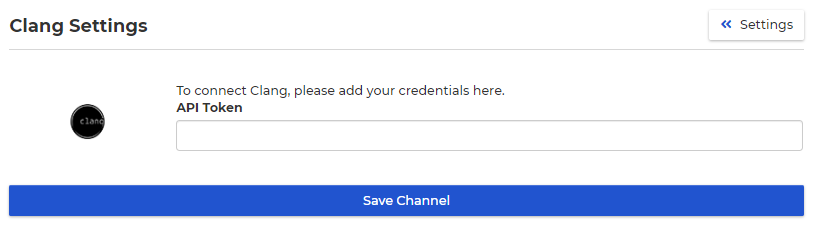
Step 7: Navigate back to Clang. The Squeezely App should now indicate the connection has been completed successfully.
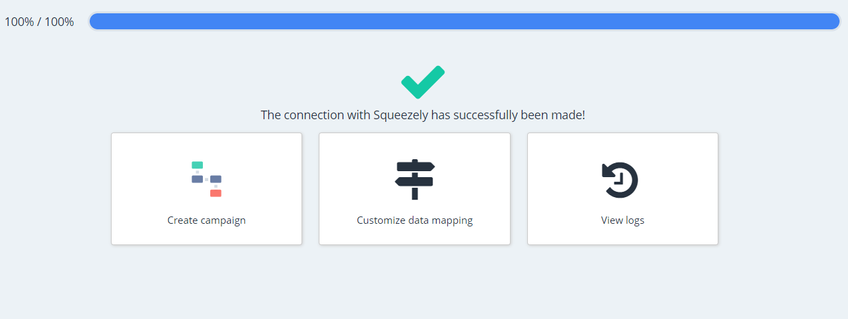
Data Syncing
For data to appear in Clang. Make sure you have published an audience to Clang first. After publishing an audience you can access View Logs on the Squeezely App in Clang.

Within the logs you will find the following calls:
‘Customers’
The 'Customers' call contains the customer email adress and custom fields from Squeezely. This call is triggered each time a customer is added to a Squeezely Audience. Use it to update custom_field information on the Clang Profile.
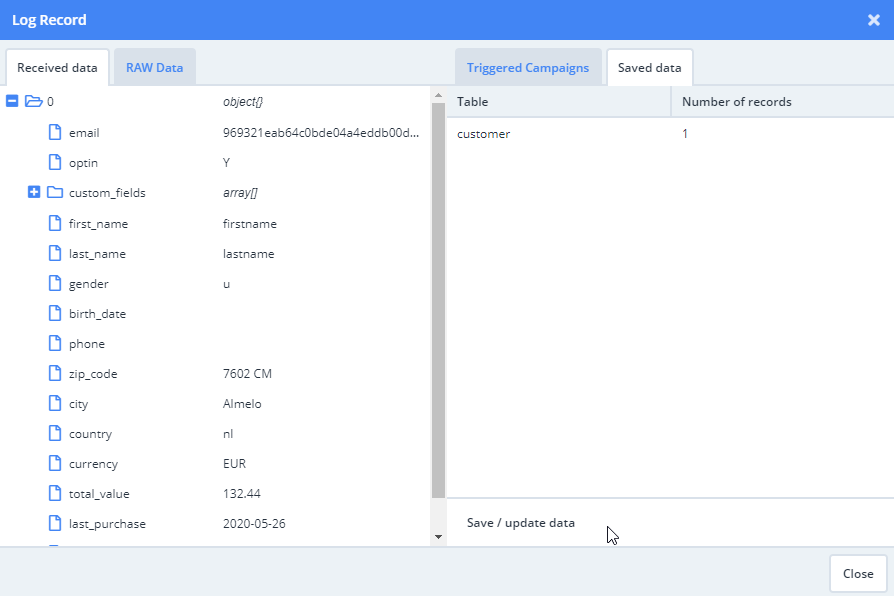
‘Segments’
The 'Segments' call contains the customer email adress and segment information from Squeezely. This call is triggered each time a customer is added to a Squeezely Audience. Segments updates the Suqeezely Audience id's on the Clang Profile.
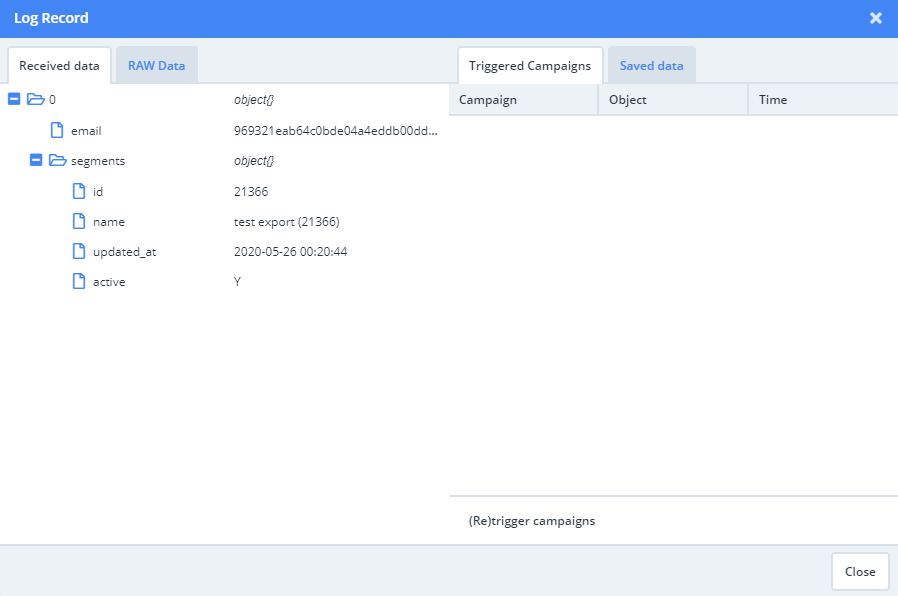
‘Squeezely Trigger’
The 'Squeezely Trigger' is sent from Squeezely Journey Builder. It contains the customer email adress and optionally product information sent along from a Squeezely Product set. This call is triggered each time a customer reaches an email node in Journey Builder and has valid consent.
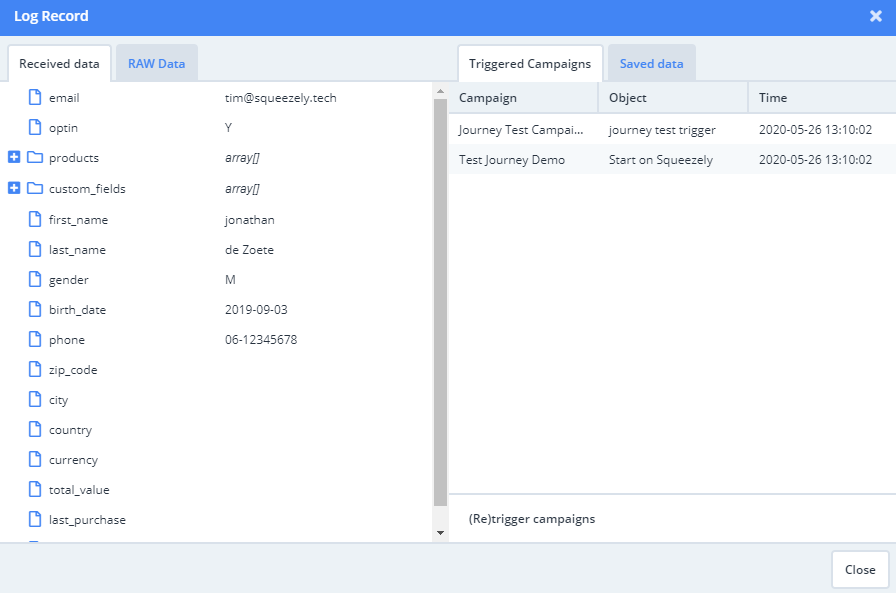
Mapping of Squeezely Custom Profile Fields
Using the Squeezely Integration your Squeezely Custom Fields will be synchronized to Clang. To use these fields in Clang, they need to be mapped to customer options in Clang.
Below you will find an explanation on how to map these fields in Clang.
Step 1: Find your Squeezely App in your Clang Store and open it.
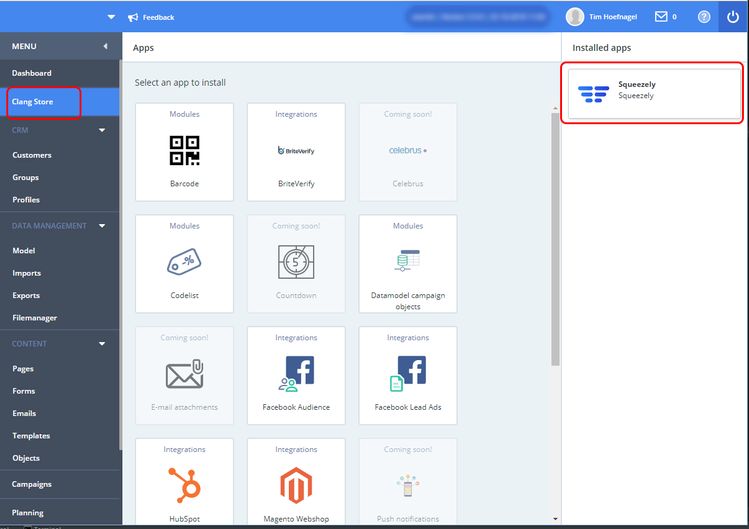
Step 2: In your Squeezely App, select 'Customize data mapping'.
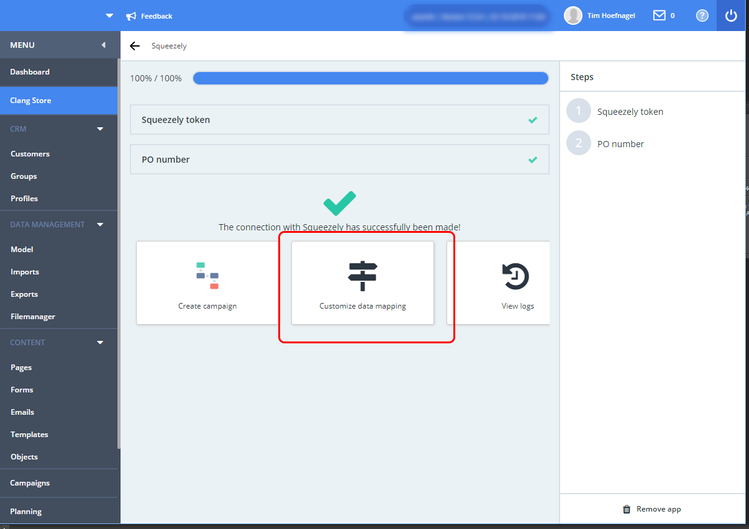
Step 3: Double click on the end point 'customers' to open it.
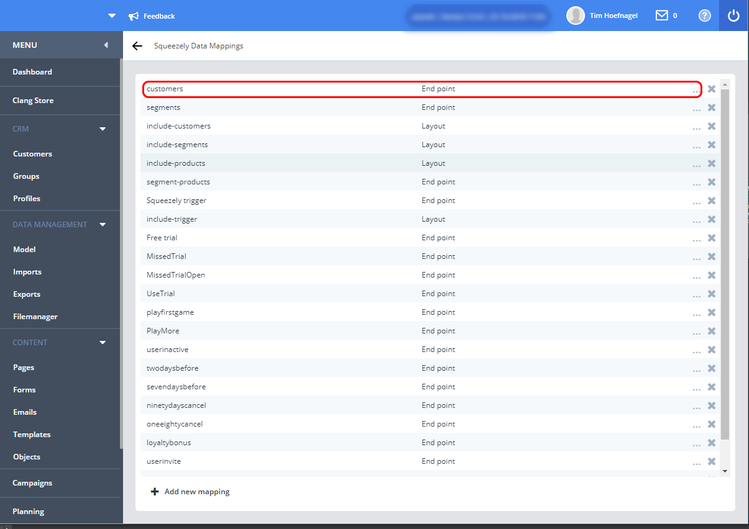
Step 4: Add a layout under 'Connected Fields' by clicking the '+' icon. In the 'action' tab click on 'Include Customers'. Press save.
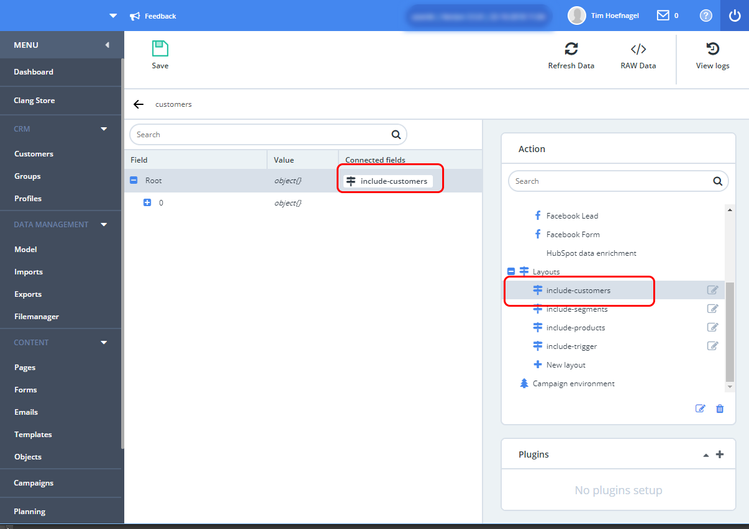
Step 5: In your data mappings, you will now find 'include-customers' as a layout. Double click to open it.
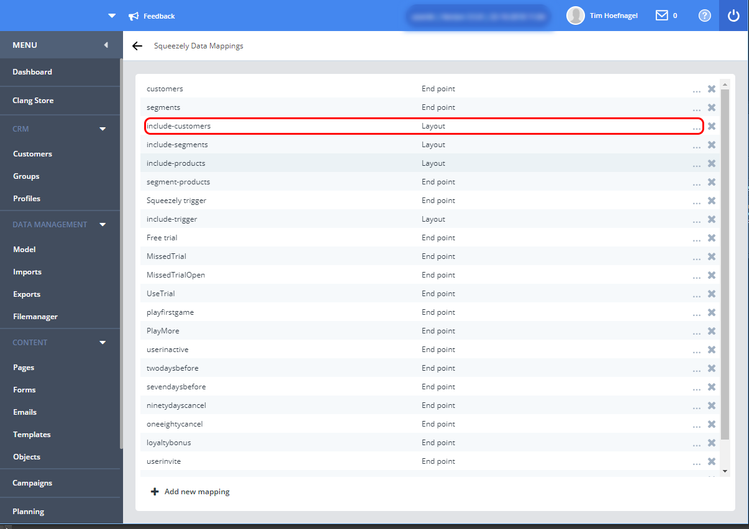
Step 6: Open the Root folder to find your Squeezely custom fields. These need to be mapped to Clang customer options.
- Under custom fields, open field '0'. This is where you will find 'email_hash'.
- Add a connected field to the line named 'value', by clicking on the '+' icon.
- Select email_hash from customer_option.
- Find the filters (marked with '3' in the example image below). Set the first parameter '0' to 'Wildcard'
- Click on the third parameter (Behind custom_fields) and set it to 'Filter'.
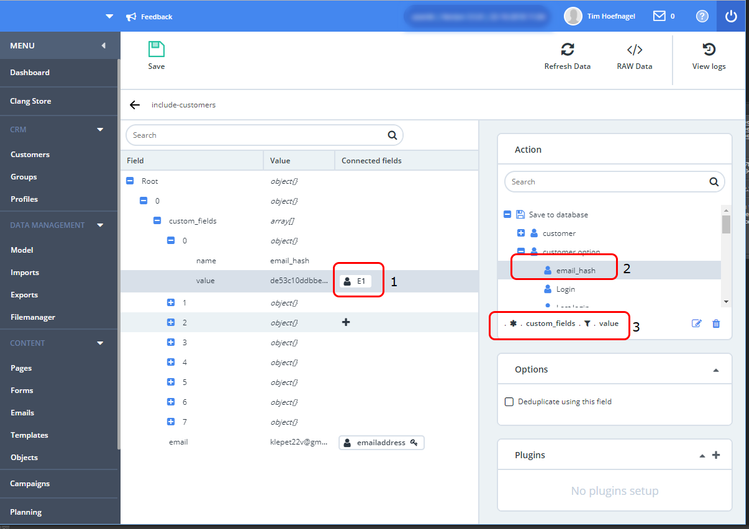
Step 7: Setting up your mapping filter.
- Set 'Filter field' to 'name'
- Set 'value' to the name of your custom field, in this case email_hash.
- Check the checkbox for 'select specific match'
- Click 'OK'.
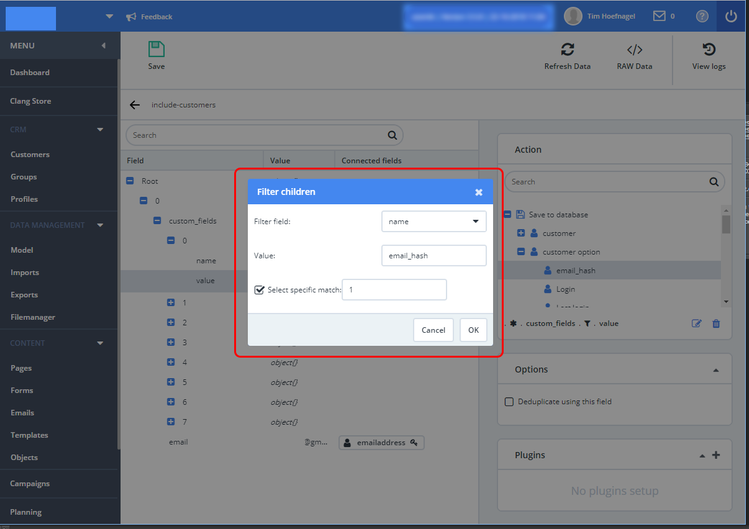
Step 8: Mapping other custom fields.
- Select which field you want to map (See step 6).
- Select the customer option that needs to be mapped to the field.
- Setup your filters (See step 7)
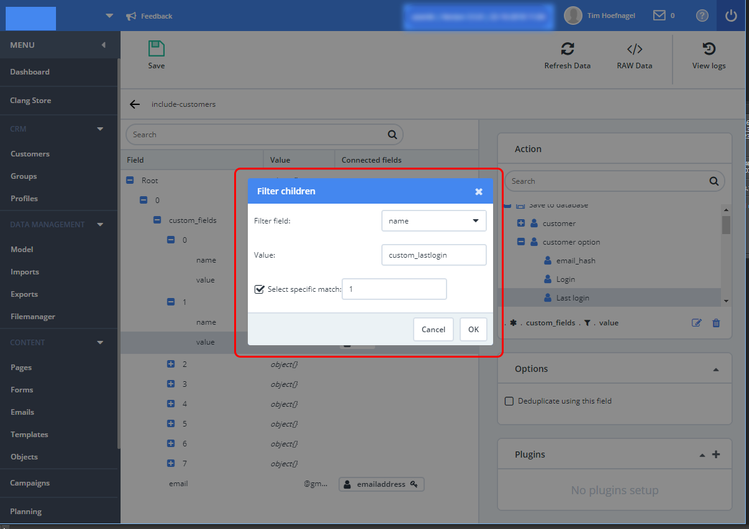
Using a customer option value
Any Customer Option field can be loaded dynamically into Clang content. Use {{customer_option field='fieldname'}} to load the value of your customer option field into your Clang Template. This could f.e. be: {{customer_option field='E1'}}.
Onboarding CRM using Email Hash
Using a Squeezely Audience in Clang
Any audience you create in Data Management Platform can be exported to Clang. To do this select Clang as a channel and press save for any new or existing Squeezely Audience.
After saving your audience in Squeezely, you will find it has an ID, 3786 in the example below.
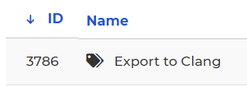
Use this ID to select your Squeezely audience in Clang. Do this by accessing profiles in Clang and using squeezely_segments as a condition.
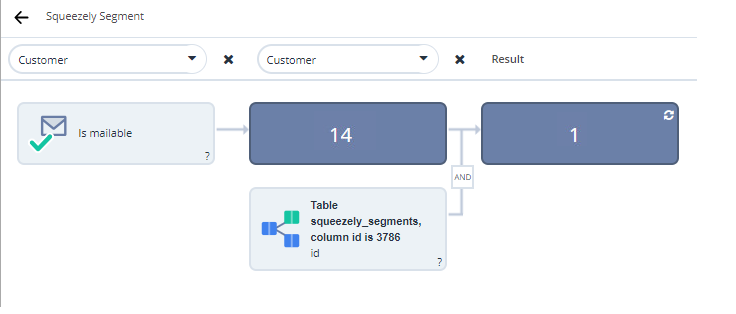
Configure this object using any operator you like and set the value to the Squeezely Audience ID.
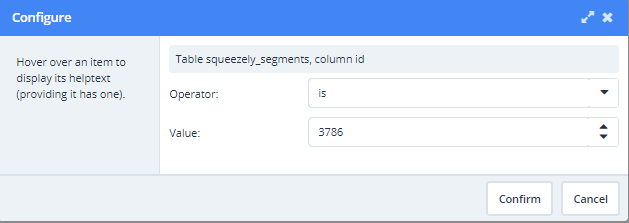
Trigger a Clang Campaign from Squeezely Journey Builder
You are able to trigger Clang campaigns directly from Squeezely Journey Builder.
In below example the 'play' icon determines who will enter your journey. In this case an email will be sent to everybody that enters your journey after 1 day.
Find out more about building journeys here.
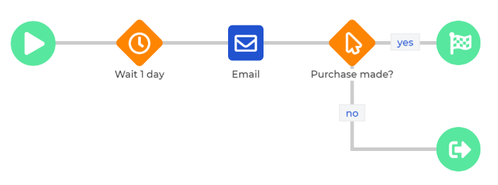
When using our Clang connection sending of the email triggers will be handled by Clang. You can select which automation should be triggered within the email object in a journey.
You will also be able to send along a product set with your trigger.
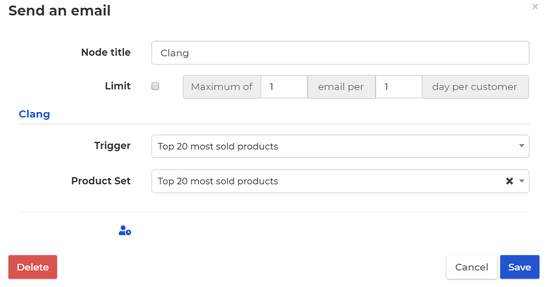
Before you will find any automations in Squeezely Journey Builder, first you have to create an automation in Clang. Find out how to do so below.
Creating a Trigger End Point in Clang
To automatically trigger Clang campaigns using a Trigger from Squeezely, we need to create an endpoint in Clang first.
To do this, go to your Squeezely App in the Clang Store and follow below steps:
- Select 'Customize data mapping'.
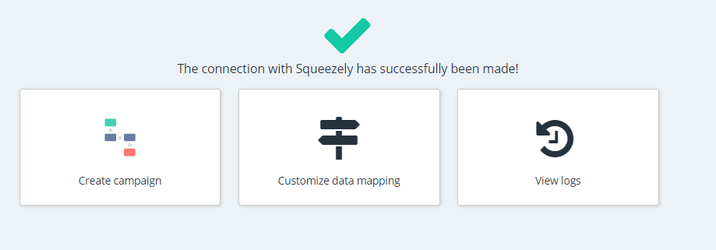
2. Select '+ Add new mapping'.
You can now give your trigger a name and select the option 'End Point'. When done press ok.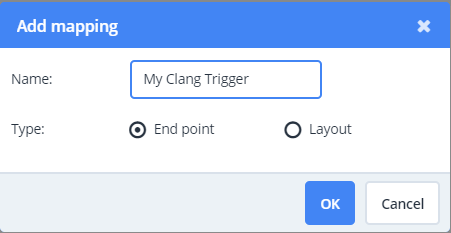
3. Open your Endpoint in the list by double clicking it. Click on the '+' icon under 'connected fields'.

4. Select an action in the menu on the right. Under 'layouts', select 'include-trigger'.
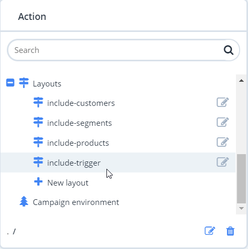
5. Now add include products to the second line in the endpoint. (tip: sometimes you need to press ''refresh data' for the second line to appear). your end result should look like below:
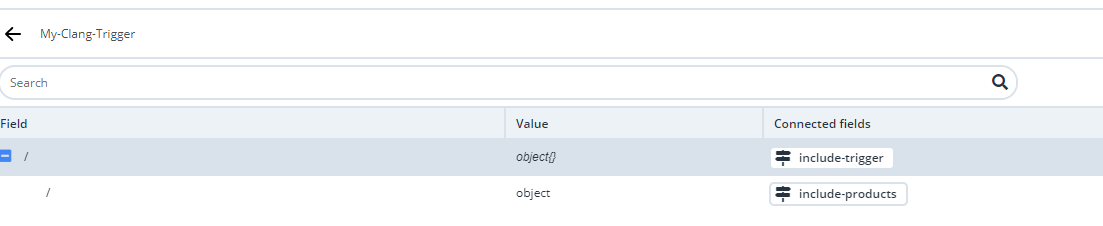
6. Save your settings and your endpoint is successfully setup. Keep reading below to use your endpoint as a trigger in a Clang Campaign
Using the Trigger Endpoint in a Campaign
Start by creating a campaign within Clang.
When in the campaign editor, find the object 'Start on Squeezely' within Campaign Objects and add it to your campaign flow.
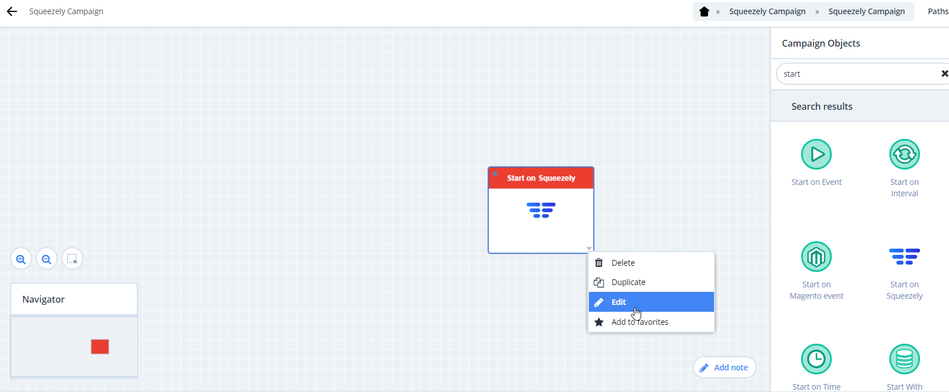
Open your start on Squeezely object by selecting 'edit'.
To recognize your object when using it in Squeezely, start by renaming you 'Start On Squeezely' object. In this example we use 'My Squeezely Campaign'
Next move on to selecting the Clang trigger you want to use for this campaign. Press 'Confirm'.
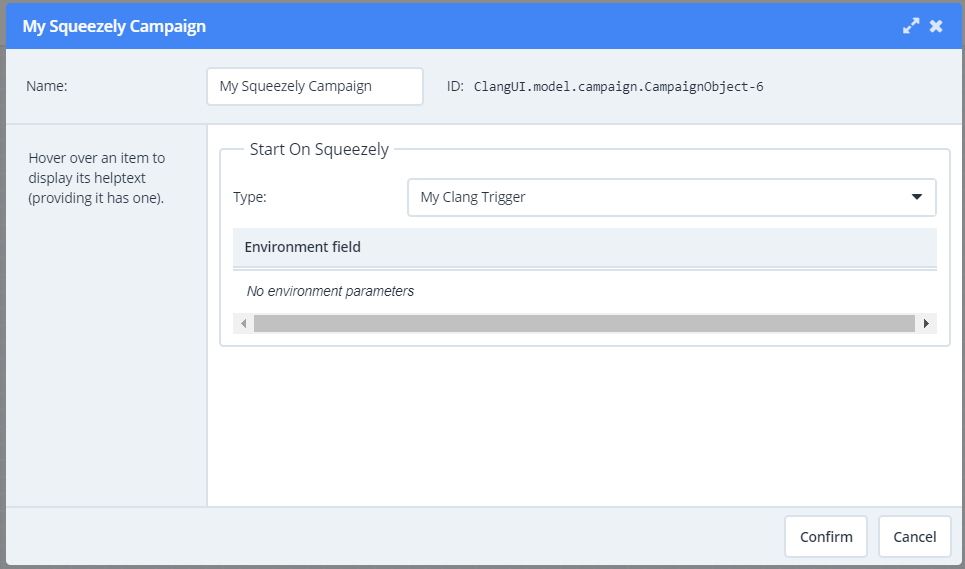
After setting up your trigger endpoint in a clang campaign, you will be able to select it within a journey.
Search
Navigate
Want to find info about a specific feature? Check out these topics below!
- No labels