Versions Compared
Key
- This line was added.
- This line was removed.
- Formatting was changed.
| Tip |
|---|
| Welcome to the Squeezely Public Knowledgebase. Here is where you will find everything you need to know about using the Squeezely Platform. |
Building an Audience
This guide will help you understand and build different types of audiences available in Squeezely Platform.
Audience Types
Access Squeezely Audiences under Data > Audiences or start building directly by clicking here.
When you start building an audience in Squeezely, you can choose from three different audience types. Each type is explained below the image.
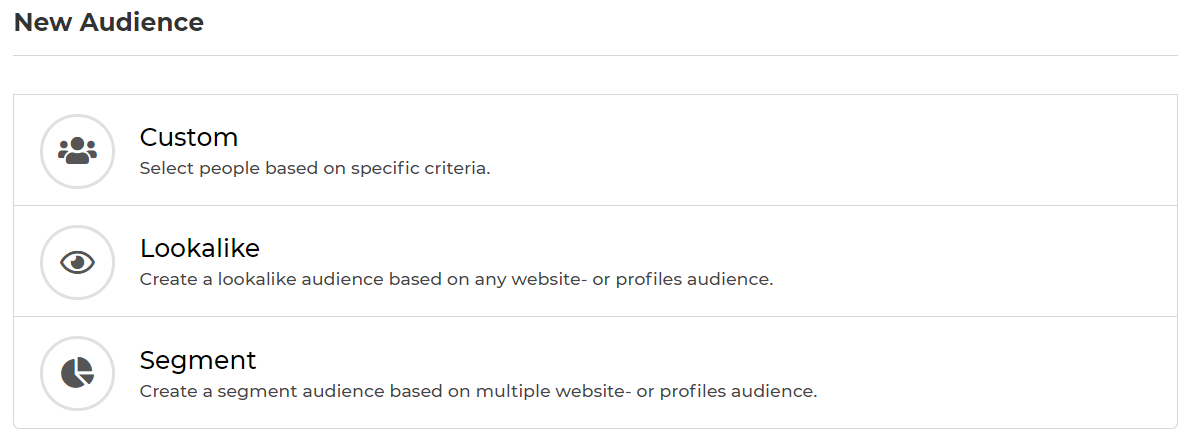
Custom Audience
A custom audience helps you to filter your visitors in to audience selections based on events and fields we have received for them.
Lookalike Audience
Each audience you create on Squeezely platform is eligible to create a lookalike audience for Facebook. Lookalikes for Google ads will be automatically created by Google for eligible audiences.
Segment
Create combinations of multiple audiences in a segment.
Building a Custom Audience
After selecting website audience from our menu, you will be able to select from different types of filters that will segment your data into an audience.
When using filters, below rules apply to your selections:
- Each filter you add to your selection will narrow your selection further down.
- When you are adding multiple criteria into the same input box, users will be added to your audience if any of these criteria have been met.
In below example this will give you the following result:
Users that have triggered the event "Purchase" AND where the product category was "Boots".
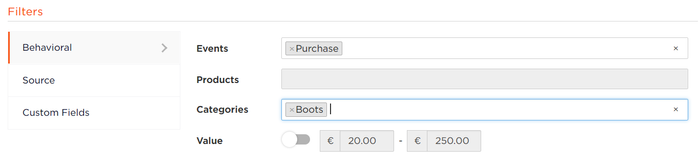 Image Removed
Image Removed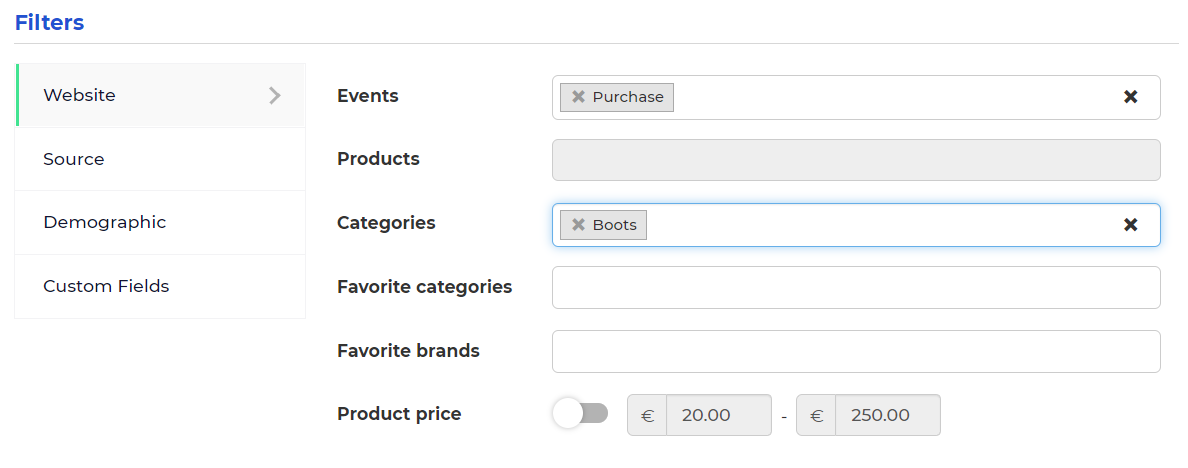 Image Added
Image Added
If you would have added multiple categories like in the example below, the following result would be given:
Users that have triggered the event : "Purchase" AND where the product category was "Boots" OR "Belts".
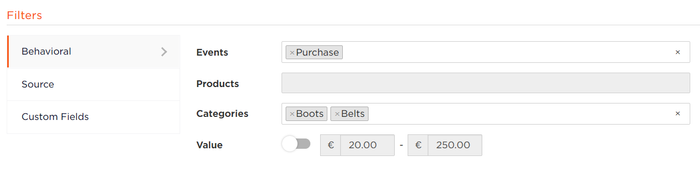 Image Removed
Image Removed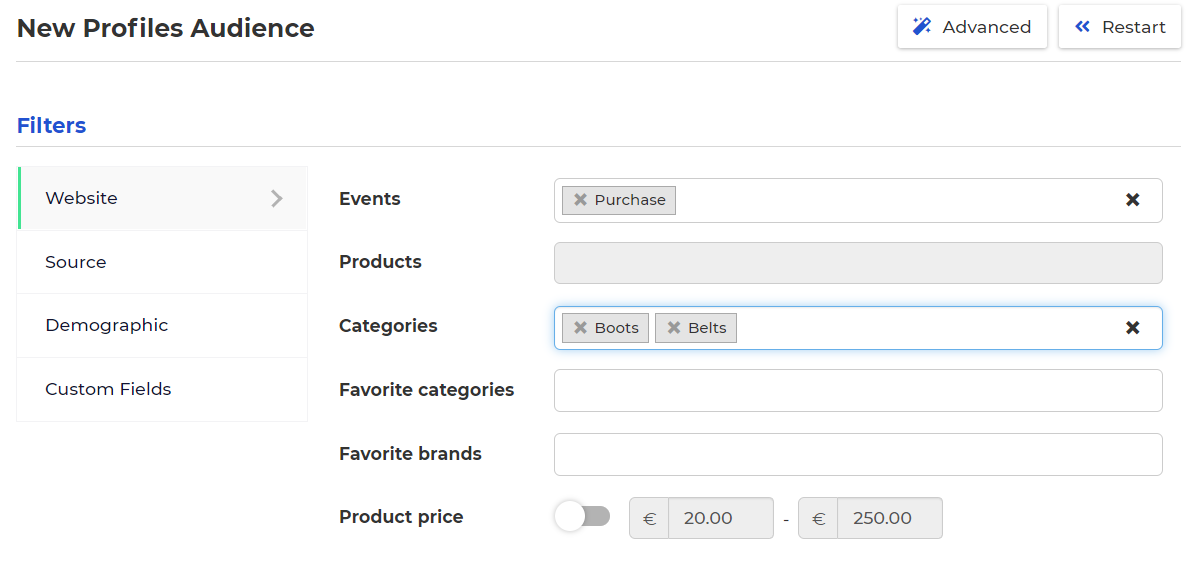 Image Added
Image Added
Audience Filters
All filters available for website audiences are explained in the table below.
| Category | Filter | Description |
|---|---|---|
Behavioral | Events | These events have been triggered on your website. |
Products | Use this to specify products in relation to your events. For example: AddToCart events containing Levi Jeans 501. | |
| Categories | Use this to specify product categories in relation to your events. For example: AddToCart events containing any product in the category Jeans. | |
| Value | Use this to specify a value for your selection. For example AddToCart events, Category Jeans, between 50 and 150 Euro. | |
Source | sqzl_campaign utm_campaign | Use this to filter on specific tags you have used in URL tracking. For example everyone that has visited your site using www.yoursite.com?utm_campaign=summer. |
sqzl_source | Use this to filter on specific tags you have used in URL tracking. For example everyone that has visited your site using www.yoursite.com?utm_source=facebook. | |
| URL Visited | Use this to filter on specific URL's your customers have visited. For example everyone that has visited your site using www.yoursite.com/secondpage. | |
| Search Keyword | Use this to filter on specific keywords customers have searched for on your website. | |
| Custom Fields | Custom Field | Use this to filter on custom fields your have used in your events or customer profiles. |
Publishing your Audience
Once you have setup your filters, it is time to publish your audience. After carefully thinking of an appropriate name for your audience, there are a couple of settings you will want to make before pressing save.
Retention Period
If your audience uses events or event fields, you will be able to setup a retention period for your audience.This means that if you select retention period 30 days, the audience will contain customers that meet your audience filters in the past 30 days. Audiences are always pre filled with historical data for your retention period.
Selection
This is automatically determined by your settings. If you are using events or event fields, you will have the option to select a retention period in which the events need to have occurred.
Email export
By default website audiences are exported to external channels as a set of rules. This means your audience will be generated by the external marketing platform based on their own matching standards, often allowing for high match rates.Turning on the email export switch manually will force the export type to a list of emails. When exporting a list to an Email Service Provider, it will always be an email based export.
Channels
Last step is to select the channels you will be exporting your audience to. Simply click on the logo of the platform you are exporting to and press save. This will start exporting your audience and you will soon find it ready to use on the platform you have selected.
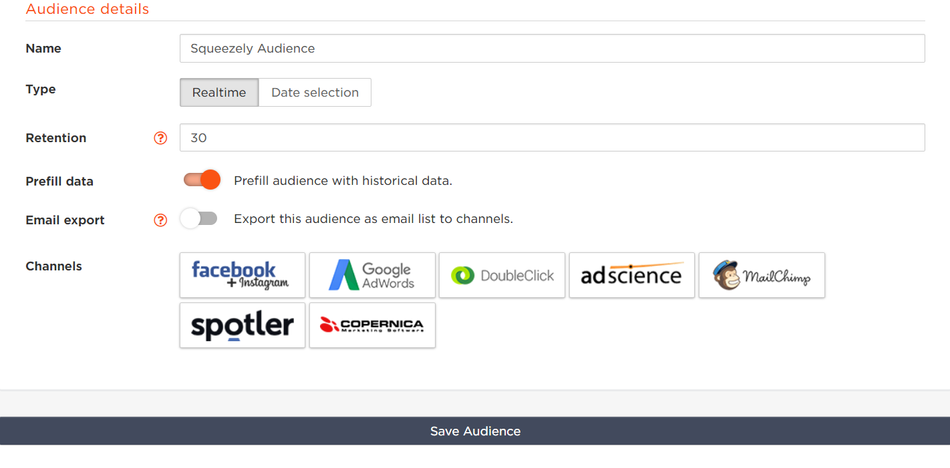 Image Removed
Image Removed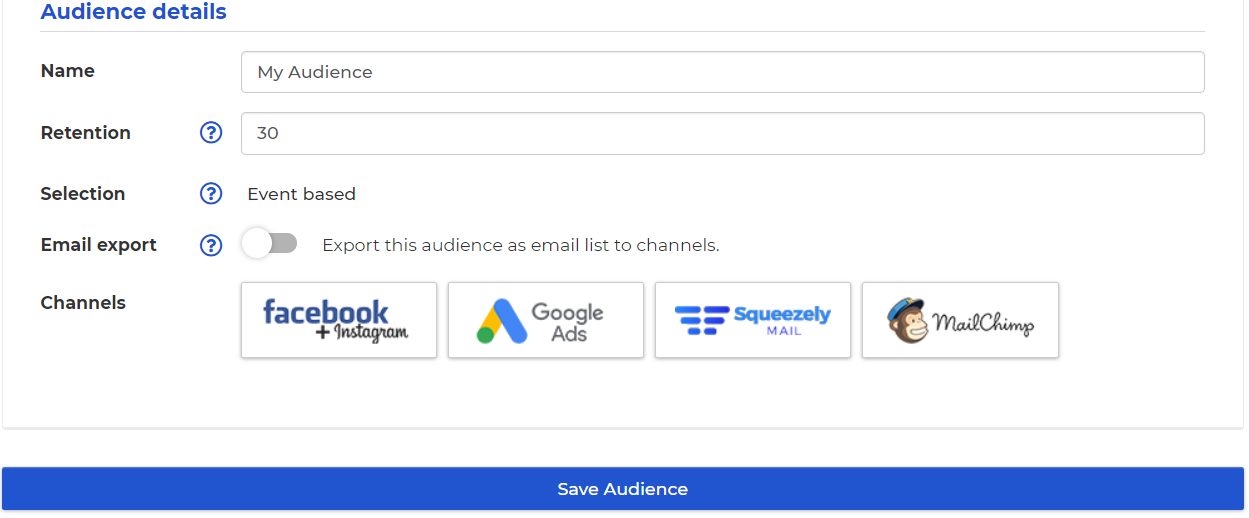 Image Added
Image Added
Building a Lookalike Audience
Lookalike audiences are a great way to attract new customers. Any Squeezely audience can be used as the base audience to find lookalikes.
To create a lookalike based on a Squeezely Audience, first you need to have a base audience. Find out more about building audiences here.
How are lookalikes audiences created?
To find lookalikes to your own customers you depend on data that is owned by Facebook or Google. Basically you tell one of these platforms which group of customers is relevant to you and ask them to find people similar to that group. Subsequently Facebook or Google will use all the data they own to create a list of similar profiles. This list can then be targeted by you within their platform.
Creating a lookalike for Facebook using Squeezely Audiences
Go to Data > Audiences and create a new audience. Choose the option 'lookalike'. This will show you the screen below.
Lookalike percentage
Choose a setting from 1% up to 10%. This represents the percentage of Facebook users, within your selected country, most similar to your audience. The bigger the percentage, the bigger your audience will get. However this also means your audience will get less relevant.
Base Audience
This is where you select any audience you have previously created in Squeezely. People in your lookalike audience will be similar to the customers in this selected audience.
Country
Your lookalike audience will contain people from this country.
Where do I find my Lookalike Audience in Facebook?
Within Facebook Business manager, access your Audiences. Your lookalike audiences can be found here.
 Image Removed
Image Removed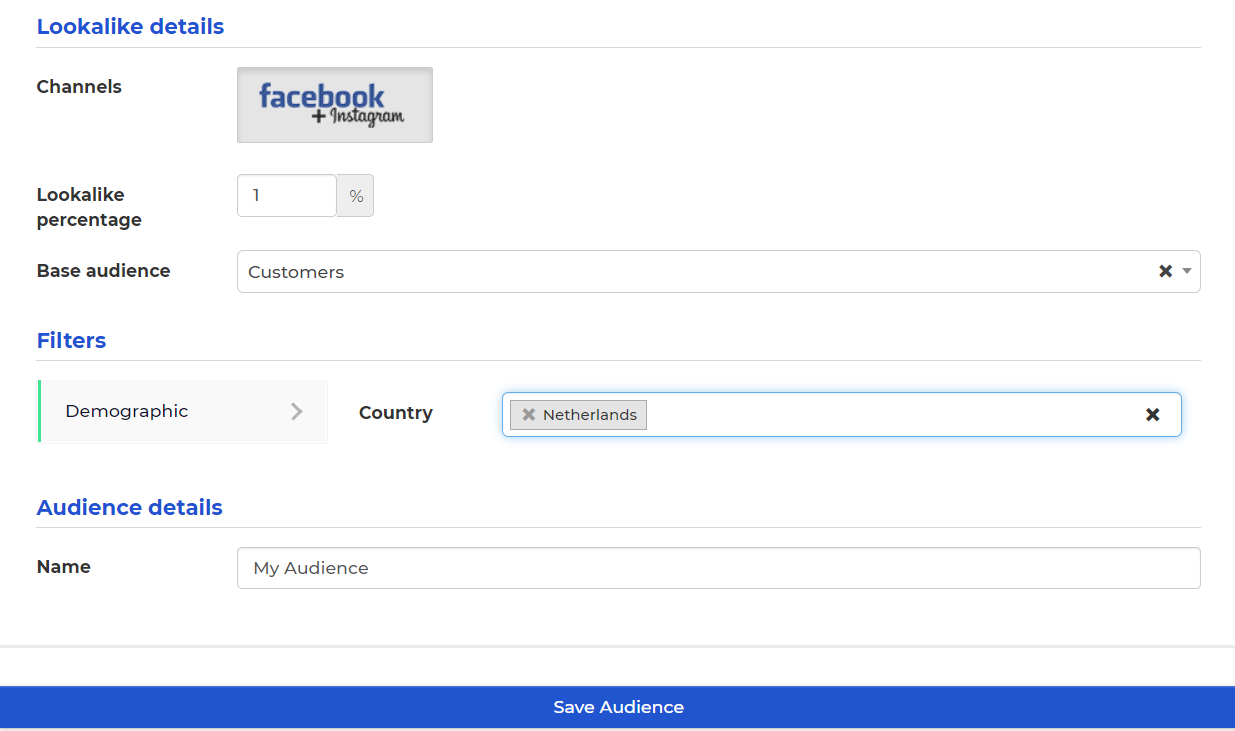 Image Added
Image Added
Creating a lookalike for Google Adwords using Squeezely Audiences
For each event based audience you create in Squeezely, a looklike audience is automatically created by Google. You will find this in your account within 'Shared Library > Audiences' under the name 'Similar Audience'.
Using Segments
Segments are combinations of multiple Squeezely Audiences. When creating a new Audience, you can select the option for creating a Segment.
In the segment builder you will find below options:
Name: The name which will be used to export your segment.
Email export: Use this if you want your segment to be exported as an email list to external channels.
Channels: Select to which channels your segment should be exported.
Include Audiences: Select one or more audiences you want to include in your selection. People in these audiences will be put into your segment.
Exclude Audiences: Select one or more excluded audiences. People in these audiences will be removed from your segment.
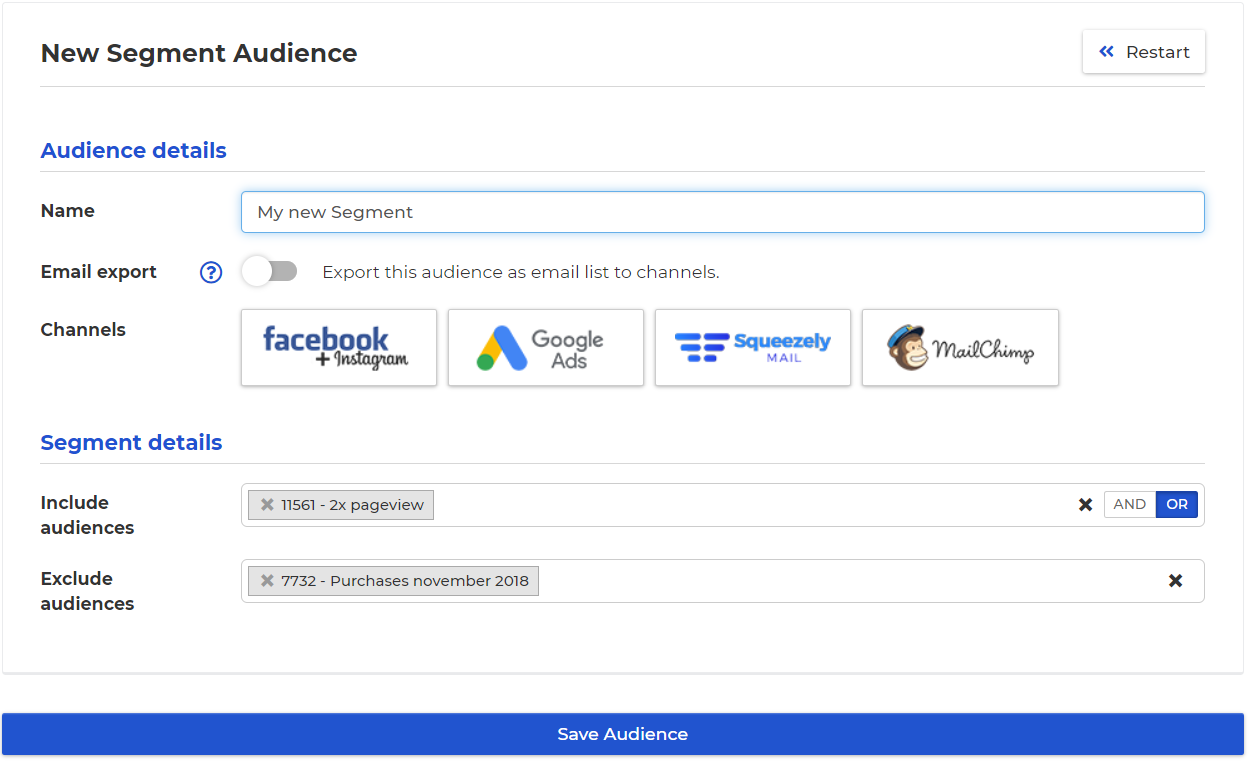
Search
| Live Search |
|---|
Navigate
Want to find info about a specific feature? Check out these topics below!
| Rw pagetree macro | ||
|---|---|---|
|